MWLL Basics Guide
Welcome to the Mechwarrior: Living Legends Basics Guide!
Here you will be able to familiarize yourself with the basics of Mechwarrior: Living Legends after installing the mod and joining a game.
If you're new to the mod, it is highly recommended to join one of the Free Testing servers available (such as Huntress|C|Free Testing Centre), so you can get familiar with the basics on your own time and try out different assets right away.
Buying the Mech
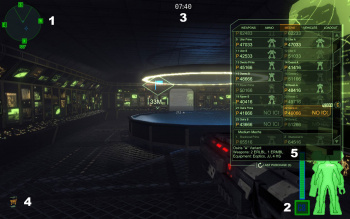 |
We'll begin with familiarizing you with the starting HUD, as well as utilizing the Buy Menu. Each player starts the game in Battle Armor (abbreviated BA) - a suit that affords light protection, limited radar, BA weapons, and Jump Jets. The interface you'll see at the beginning of the game will be similar to the image to the left. Let's see what elements we have on it:
After purchasing the Mech, there will be an audible confirmation message, as well as a brief text prompt that will appear in the upper-left corner on your HUD; this prompt will indicate that your ordered Mech is on the way. Once it is built, it will tell you which bay your new Mech is in. You'll have to move out of the spawn area and down into the hangar proper to access the various Mech Bays. When your Mech is completed, an indicator will appear on your HUD, directing you to it; to enter the Mech, (press [F]) while you're level with the cockpit and close to the Mech, either by running off the catwalk behind it or jumping at it (hold [space] to use Jump Jets). |
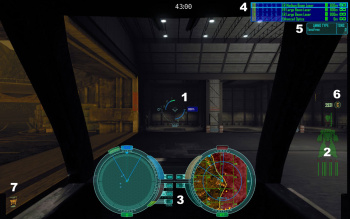 |
Welcome inside your first Mech! Controlling the Mech is relatively easy - accelerate with [w] key, slow down with [s] key, turn with [a] and [d], stop with [x] key, aim and rotate your torso with the mouse, fire selected weapon group with left mouse button, fire second weapon group with your right mouse button, fire third weapon group with your third mouse button. You may want to check full map of user controls, but for this tutorial let's focus on the basics.
For training let's re-arrange the weapon groups. It's always good to have weapons spread between the groups on energy-based Mechs, like this variant of Osiris, to avoid overheating which can power down your mech or even damage it! Use the arrow up/down keys to select different weapons, while using left and right arrow keys to move between a weapon group. You can tell what is currently selected by the box surrounding the current weapon or grouping column. To assign a weapon to a group, pick the weapon and group using the arrow keys, then hit Enter. The number for that group along the weapon's row will turn white, indicating it is now bound to that group. To un-group a weapon, simply select and hit Enter again. The number will go dark to reflect the change. Many players group their weapons based on range or travel time. In the Osiris A, keep your Medium X-Pulses on one group and your SSRM4 rack on the other. Placing them all on one trigger can be confusing, especially when you only want to fire the lasers at a target outside the SSRM's maximum range.
|
 |
At the center-bottom part of the screen you can find several important indicators, between them the radar and heat management systems:
|
Check before you go
Before you buy your next Mech, open the Buy menu and click on the Paint tab. Here, you can choose the camouflage your new Mech will have. This ranges from solid colours, to striped patterns and environment-specific designs. The paint you select only applies before buying a new asset.
You should always remember to check the following things before moving away from hangar:
- Weapon groups arrangement - spread weapons between first two or three weapon groups (maybe between more if your mouse has additional buttons)
- Your current weapon group is 1 - when pressing first mouse button your active group will fire, so it is good if the active one is the first
- You bought ammunition - some Mechs have free tons you can use for additional ammo. Always buy as much as you can before leaving the base.
Basics of combat
Mechwarrior: Living Legends is built around the Combined Arms doctrine - this means that coordinated strikes of various kinds of units is required to achieve victory, or in another way: a single, powerful unit without the support of other complementary forces is not nearly as effective as it could be. One team of experienced but disorganized players can be defeated through coordinated attacks by newer players working together. So it is very essential to stay close to your teammates, escort heavier Mechs, and use teamchat ( [u] ) for better coordination - you may read more about this more in the Teamwork Guide.
While engaging enemy units you have to select the enemy ([e] for nearest opponent, [t] for next opponent, [q] for enemy you are pointing at with the crosshairs) in order to see his armor status on the left. From there, you will try to destroy one of his components (like the right arm) to earn credits. It should be noted here that unlike in most of other online games it is not all about the killing opponent, but rather inflicting as much damage as possible to the enemy. So destroying the center torso is one of fastest way to earn a lot of money, because a Mech is destroyed when their center torso is reduced to zero percent, giving large amount of Cbills at a time. At the same time, assisting a friendly player in taking an opponent out will give you plenty of CBills as well. You should also note that some of weapons - like the ACs, PPCs or Gauss may require some lead when firing at the moving target because of their travel time.
Other than shooting at single part of enemy unit instead of spreading damage all over, it is also essential to stay mobile. While moving you are a far more difficult target for everyone around, and you increase the chances of getting behind the enemy Mech. A Mech's back armor is very fragile: it has about three times less armor than the front, so destroying enemy by shooting it in the back is a very fast and efficient way to take down an opponent. In addition, an opponent that sustains heavy back damage will have their speed and heat dissipation reduced significantly as a result of engine damage, crippling their ability to fight back entirely.
For more details about combat, check out the Combat Guide.
Common problems
- You hit the enemy but he hasn't received any damage - your ping is too high. Pick a server with ping lower than 100.
- You cannot move but still can aim - your Mech is crouching - press [left ctrl] to stand up
- Your Mech head has been destroyed (is black instead of green) - happens after ejecting, by pressing [f], without powering down [p] the mech first - return to a bay inside the hangar, stand inside the middle of one of the bays, power down [p], wait a second, power up [p] - see also: repairing
- You can Sell your Mech/vehicle by going into a main hanger bay and pressing [j]. The amount you receive will be based on the condition of your mech, to a maximum 70% of normal buy price.
See Also
This guide led you through basics of the user interface and some pointers about combat. To explore other aspects of the game, continue browsing the Wiki or read some of the articles listed below.
- The MWLL Asset Bible covers basic asset categories and the things to keep in mind when choosing your next purchase.
- The Starter Asset Guide goes into some depth on all the assets available to you at the start of a typical match and provides some recommendations for starter assets.
- The Terrain Control Guide, which outlines the way Terrain Control matches play out and is very helpful for learning the ropes of MWLL's most popular game type.
- If you're coming from MechWarrior Online, have a look at the Primer for MWO Players to figure out what you can expect from MWLL.
- The Slang Glossary, a handy resource if you're new to BattleTech games so you can become familiar with the various words and abbreviations used in-game and on the wiki.
- If you're a visual learner, have a look at some of the MWLL Tutorial Videos.
| ||||||||||||||||||
