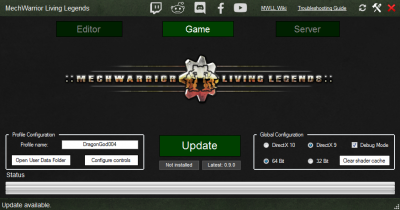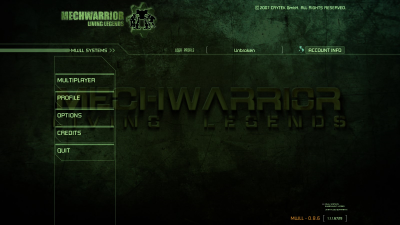Difference between revisions of "How to Install MWLL"
RickHunter (talk | contribs) m (→Run for the first time) |
RickHunter (talk | contribs) (→Download file and Patch) |
||
| Line 46: | Line 46: | ||
=== Alternative Downloads === | === Alternative Downloads === | ||
| − | Note: | + | Note: The following downloads will set you up with MWLL v0.16.1. |
If you find your download through the launcher is taking too long, there are several alternative download locations, which ''should'' provide faster download speeds: | If you find your download through the launcher is taking too long, there are several alternative download locations, which ''should'' provide faster download speeds: | ||
| Line 53: | Line 53: | ||
##Download the files ''MWLL-Installer.exe'' and ''MWLL-Installer-1.bin'' through ''MWLL-Installer-4.bin'' into the same folder | ##Download the files ''MWLL-Installer.exe'' and ''MWLL-Installer-1.bin'' through ''MWLL-Installer-4.bin'' into the same folder | ||
#'''Offline Installer through 12th VR Infrastructure''' | #'''Offline Installer through 12th VR Infrastructure''' | ||
| − | ## | + | ##Download the following files ''MWLL-Installer.exe'' and ''MWLL-Installer-1.bin'' through ''MWLL-Installer-4.bin'' into the same folder |
| − | ## | + | ##*[https://mwll.12vr.org/installer/MWLL-Offline-Installer.exe MWLL-Offline-Installer.exe]<br> |
| + | ##*[https://mwll.12vr.org/installer/MWLL-Offline-Installer-1.bin MWLL-Offline-Installer-1.bin]<br> | ||
| + | ##*[https://mwll.12vr.org/installer/MWLL-Offline-Installer-2.bin MWLL-Offline-Installer-2.bin]<br> | ||
| + | ##*[https://mwll.12vr.org/installer/MWLL-Offline-Installer-3.bin MWLL-Offline-Installer-3.bin]<br> | ||
| + | ##*[https://mwll.12vr.org/installer/MWLL-Offline-Installer-4.bin MWLL-Offline-Installer-4.bin]<br> | ||
| + | ##'''Instructions:<br> | ||
| + | ##*Ensure you've placed all of the above MWLL-Offline-Installer files in the same directory.<br> | ||
| + | ##*When you have all four parts, run MWLL-Offline-Installer.exe and follow the instructions there.<br>''' | ||
#'''Offline Installer through ModDB''' | #'''Offline Installer through ModDB''' | ||
##Access MWLL's [https://www.moddb.com/mods/mechwarrior-living-legends/downloads Downloads page on ModDB] | ##Access MWLL's [https://www.moddb.com/mods/mechwarrior-living-legends/downloads Downloads page on ModDB] | ||
| − | ##Download the files ''MWLL Install - Installer.exe'' and ''MWLL Install - Part 1 of 4'' through ''MWLL Install - Part 4 of 4'' into the same folder | + | ##Download the files '' MWLL 0.16.0+ Offline Install - Installer.exe'' and ''MWLL 0.16.0+ Offline Install - Part 1 of 4'' through ''MWLL 0.16.0+ Offline Install - Part 4 of 4'' into the same folder |
| − | ## | + | ##When you have all four parts, run MWLL-Offline-Installer.exe and follow the instructions there.<br>''' |
| − | |||
| − | |||
| − | |||
| − | |||
| − | |||
== Install the files == | == Install the files == | ||
Revision as of 19:22, 6 September 2023
The install process for Mechwarior: Living Legends (MWLL) is undergoing some rapid changes. To help developers and you, this guide will explain the process for version 0.8.6.
NOTE: This guide will focus only on Windows. The base Crysis Wars game was not designed to work with any other OS, although it can be run, with some success, in Linux using Wine.
Contents
Minimum System Requirements
- CPU: Intel Pentium 4 2.8 GHz, Intel Core 2.0 GHz, AMD Athlon 2800+
- RAM: 1.5 GB
- Video Card: NVIDIA GeForce 6800 GT, ATI Radeon 9800 Pro (Radeon X800 Pro for Vista)
- VRAM: 256MB of Graphics Memory
- Storage: 10 to 15GB (new maps take additional space)
- Sound Card: DirectX 9.0c Compatible
- OS: Microsoft Windows XP with Service Pack 2 or Microsoft Vista
- DirectX: DX9.0c or DX10
Recommended System Requirements for 60 FPS+ smooth gaming
MWLL is built on CryEngine 2, it prefers a CPU with the fastest single-thread performance. You'll get the best FPS on the most recent and fastest Intel 12700K+ or AMD Ryzen 5900X+. The fastest CPU now in 2022 for MWLL is the Ryzen 5800X3D. Its large 64 MB level 3 cache makes it on average 50% faster than a Ryzen 3700x (which is already a fast CPU) during CPU intensive battles.
- CPU: Intel Core i5 4000 series (4670+) 3.4 GHz base clock or higher, AMD Ryzen 3000/5000 series
- RAM: 4 GB +
- Video Card: NVIDIA GeForce GTX 1050Ti or faster, AMD/ATI Radeon RX470 or faster for 1080p (1920x1080) resolution
- VRAM: 4 GB + of Graphics Memory
- Storage: 10 to 15 GB (new maps take additional space)
- Sound Card: DirectX 9.0c Compatible
- OS: Microsoft Windows 7 or later
- DirectX: DX9.0c or DX10
Note: The Action Mapper tool that is used to change keybindings requires 32-bit Java, which is available here
Preparation and Known Issues
If you had MWLL installed previously, a clean profile is recommended. Should you have any pre-0.9.0 build of MWLL, it is highly recommended to delete the whole profile folder found in %USERPROFILE%/Documents/My Games/Crysis Wars
The launcher is able to update any pre-0.9.0 version to the latest version automatically.
Due to engine limitations, playing on a resolution higher than 1080p might cause more frequent crashes.
When making a new install, avoid installing into Program Files (x86) or Program Files. Instead, install into c:\games\mwll or similar. This is in order to prevent potential permissions issues in the future.
Please review the MWLL Troubleshooting Wiki for details on how to solve issues.
Download file and Patch
- Go to the official download page at http://www.mechlivinglegends.net/
- Download the MWLL Installer by clicking the "MWLL + Crysis Wars installer" link
Alternative Downloads
Note: The following downloads will set you up with MWLL v0.16.1.
If you find your download through the launcher is taking too long, there are several alternative download locations, which should provide faster download speeds:
- Offline Installer through mechlivinglegends.net
- Enter this directory on the mechlivinglegends.net infrastructure
- Download the files MWLL-Installer.exe and MWLL-Installer-1.bin through MWLL-Installer-4.bin into the same folder
- Offline Installer through 12th VR Infrastructure
- Download the following files MWLL-Installer.exe and MWLL-Installer-1.bin through MWLL-Installer-4.bin into the same folder
- Instructions:
- Ensure you've placed all of the above MWLL-Offline-Installer files in the same directory.
- When you have all four parts, run MWLL-Offline-Installer.exe and follow the instructions there.
- Ensure you've placed all of the above MWLL-Offline-Installer files in the same directory.
- Offline Installer through ModDB
- Access MWLL's Downloads page on ModDB
- Download the files MWLL 0.16.0+ Offline Install - Installer.exe and MWLL 0.16.0+ Offline Install - Part 1 of 4 through MWLL 0.16.0+ Offline Install - Part 4 of 4 into the same folder
- When you have all four parts, run MWLL-Offline-Installer.exe and follow the instructions there.
Install the files
- Install by running MWLL-Installer.exe
- After that, if you are coming from an old install, make sure to delete the My Documents\My Games\Crysis Wars folder, as the 0.8.0 installer creates an outdated profile that can cause issues when starting the game for the first time. It can be found by entering "%USERPROFILE%\Documents\My Games\" in the Windows Start Menu Run field or via File Explorer.
- Patch up to the latest version by using the launcher.
Run for the first time
Updating from a previous version
- Run the launcher shortcut from start menu or desktop.
- Agree to UAC dialogue if prompted.
- Click 'Update' to install the latest version of MWLL.
- The launcher will prompt you do delete stray files. Click 'Yes'. A second prompt will ask you to confirm. Click 'Yes".
- The launcher will verify your game install and download any game files that have changed from the previous version.
- Once the update is finished, click 'Launch' to start the game.
The game will often take a bit of time to load upon being run for the first time. It may also crash initially -- don't worry! Run the game again and it should load up without any issues. There will also be a box that appears very briefly on the screen and then disappears. This is also intended.
Connecting to a server
It's not working! Where can I get help?
If you're having trouble getting the game to install or run, you can check the Troubleshooting page or join the MWLL Discord server using the link in the Launcher - ask for help in #tech_support or #mwll_general.
A note about profiles: if you change profiles while in-game, you will need to restart the game for the change to properly take effect.
What's Next?
If you're new to MWLL, reading the MWLL Basics Guide will help orient you with the interface and how to play the game. The other guides shown below are very useful as well, even if you played a previous version of MWLL.
Otherwise, join a game in progress and have fun!
| ||||||||||||||||||