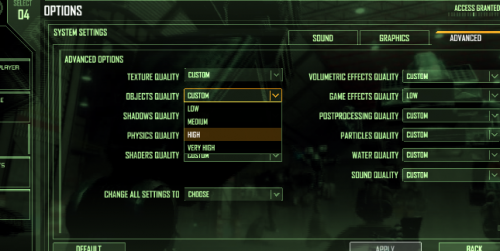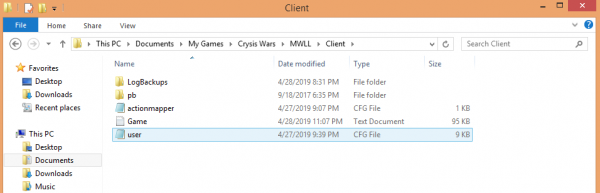Difference between revisions of "MWLL Performance Guide"
m (→Settings) |
m (→User.cfg) |
||
| Line 23: | Line 23: | ||
== User.cfg == | == User.cfg == | ||
[[file:Usercfghome.png|right|600px]] | [[file:Usercfghome.png|right|600px]] | ||
| − | '''User.cfg''' is a file that provides instructions to the game on how to run, such as the resolution of the game window, properties of various game graphical settings | + | '''User.cfg''' is a file that provides instructions to the game on how to run, such as the resolution of the game window, properties of various game graphical and performance settings. Many tweaks can be made to this file to either cut out unnecessary features for extra performance, or to unlock the best visuals possible within Cryengine 2. |
| − | + | The following files are hosted on Discord. For more information on how to install, customize, or write your own User.cfg file, see the page on [[Console_Variables#The_User.cfg_File|Console Variables.]]<br> | |
| − | + | ;[https://cdn.discordapp.com/attachments/136792257998094336/359786221247004682/user.cfg Low Visuals/High Performance Preset ''(Outdated)''] | |
| − | + | : (There are two bugs that affect some users within this file, which can be amended by deleting the line ''e_particles_quality = 9'', or ingame projectiles will become invisible- and the line ''d3d9_forcesoftware = 1'', or the ingame Console and [[CBills#Transferring_C-Bills|Cbill Transfer Menu]] will be unusable due to invisible text.) | |
| − | + | ;[https://cdn.discordapp.com/attachments/242496941332758529/564618953943547914/user.cfg Low Visuals/High Performance Preset] <br> | |
| − | + | : Recommended for users struggling to maintain usable FPS ingame. From this, you can edit features back in at your discretion to meet your preferences. | |
| − | + | ;[https://cdn.discordapp.com/attachments/136792257998094336/360451983393423361/user.cfg High Visuals Preset] | |
| − | + | : Recommended for strong, modern computers released within the last 5 years. | |
| − | |||
| − | |||
| − | |||
| − | |||
| − | |||
== Shader Cache cleanup == | == Shader Cache cleanup == | ||
Revision as of 21:04, 19 June 2019
While MWLL is built off of a relatively dated engine, intense teamfights ingame can even bog down modern computers, if unoptimized. However, with the gamut of customization options available, its no difficult task getting your game running just the way you want.
Here we go over some of the options available to you in meeting your performance needs. There are plenty of stories circulating the community about how users managed to get surprising FPS on hardware old enough to be your grandpa. If you're willing to make compromises to visual effects, you'd be hard pressed to find a machine that won't play at 30+ frames on minimum settings.
Contents
The Settings Menu
Sound
It is advised that on your first launch, that you reduce the ingame sound to a minimum and bring it up to a comfortable level afterwards, MWLL is notorious for having an uncomfortably high default volume. Performance wise, there is functionally no gains to be made by playing with settings in the Sound menu. Similarly, Contrast, Gamma and Brightness in the following Graphics menu seem to have little effect.
Graphics
The quickest way to reclaim FPS is to reduce your ingame resolution. After finding your monitors native resolution, try to reduce your resolution to some lower setting of the same ratio. Anecdotally, some users find a performance spike selecting a resolution thats a half multiple of their native resolution (for example; 1920 x 1080 -> 960 x 540). The FPS gains made by lowering your resolution will only be more pronounced if your machine lacks a discrete graphics card.
While some players enjoy pumping their graphics to the max, others find the reduced resolution gives the game a retro, nostalgic feel, similar to older Mechwarrior titles.
Anti-Aliasing is a setting to make straight lines appear more crisp when at an angle ingame. Leaving Anti-Aliasing disabled will net you some FPS, while enabling it will make the game look less pixelated. The effect can be seen most clearly at an extremely reduced resolution.
Advanced Settings
Obviously, the first place to start will be the ingame settings menu. This option requires a little bit of trial and error, but should be sufficient for most users.
Some settings hold more 'weight' against your computers performance. While each system will vary depending on Graphics card and CPU, reducing the following settings will increase your FPS, in general.
- POSTPROCESSING QUALITY
- VOLUMETRIC EFFECTS QUALITY
- PARTICLES QUALITY
- SHADERS QUALITY
- WATER QUALITY
If you've already reduced each setting to Low you're still struggling to get the FPS you want during intense teamfights, or if you're interested in a more fine tuned approach to meeting your performance goals, while choosing which visual features to sacrifice, you'll need to utilize the user.cfg.
User.cfg
User.cfg is a file that provides instructions to the game on how to run, such as the resolution of the game window, properties of various game graphical and performance settings. Many tweaks can be made to this file to either cut out unnecessary features for extra performance, or to unlock the best visuals possible within Cryengine 2.
The following files are hosted on Discord. For more information on how to install, customize, or write your own User.cfg file, see the page on Console Variables.
- Low Visuals/High Performance Preset (Outdated)
- (There are two bugs that affect some users within this file, which can be amended by deleting the line e_particles_quality = 9, or ingame projectiles will become invisible- and the line d3d9_forcesoftware = 1, or the ingame Console and Cbill Transfer Menu will be unusable due to invisible text.)
- Low Visuals/High Performance Preset
- Recommended for users struggling to maintain usable FPS ingame. From this, you can edit features back in at your discretion to meet your preferences.
- High Visuals Preset
- Recommended for strong, modern computers released within the last 5 years.
Shader Cache cleanup
If you normally have adequate performance, but lose it seemingly out of the blue: use the Clear Shaders option from the MWLL Launcher. MWLL Shaders have a gamut of interesting bugs tied to them, from hidden performance sinks to rainbow clouds and pink hovercraft dust- but it's easily fixed in the click of a button.
If you are still having trouble getting the performance you're looking for, consider joining the MWLL Discord and inquiring in the #tech_support channel for more assistance.
| ||||||||||||||||||