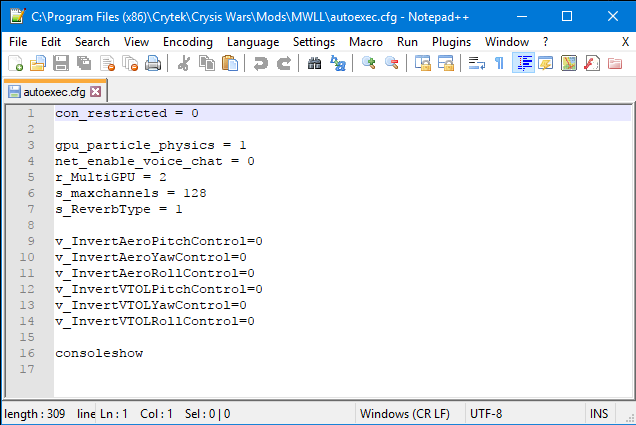Difference between revisions of "MWLL Performance guide"
(port) |
m (links are broken because reasons) |
||
| Line 5: | Line 5: | ||
Autoexec.cfg is a file that provides instructions to the game on how to run, such as the resolution of the game window, properties of various game graphical settings, CPU threading and sound. Many tweaks can be made to this file to either bring extra performance or raise the graphical bar to provide the best visuals possible within Cryengine 2. | Autoexec.cfg is a file that provides instructions to the game on how to run, such as the resolution of the game window, properties of various game graphical settings, CPU threading and sound. Many tweaks can be made to this file to either bring extra performance or raise the graphical bar to provide the best visuals possible within Cryengine 2. | ||
| − | A couple of autoexec files are available for you to download below: | + | A couple of autoexec files are available for you to download below: '''(links are currently broken)''' |
* Use [http://blacklegion.us.to/~wraith/mwll/tweaked-config/autoexec.cfg this low-spec/performance tailored] file if you are running an older PC or have otherwise underpowered hardware, such as Intel HD integrated graphics or older-generation/mobile CPUs commonly found on laptops. | * Use [http://blacklegion.us.to/~wraith/mwll/tweaked-config/autoexec.cfg this low-spec/performance tailored] file if you are running an older PC or have otherwise underpowered hardware, such as Intel HD integrated graphics or older-generation/mobile CPUs commonly found on laptops. | ||
Revision as of 18:17, 3 August 2017
If you're having some performance troubles with MWLL, the tips here may help you gain higher frames per second (FPS) when in-game.
Autoexec.cfg
Autoexec.cfg is a file that provides instructions to the game on how to run, such as the resolution of the game window, properties of various game graphical settings, CPU threading and sound. Many tweaks can be made to this file to either bring extra performance or raise the graphical bar to provide the best visuals possible within Cryengine 2.
A couple of autoexec files are available for you to download below: (links are currently broken)
- Use this low-spec/performance tailored file if you are running an older PC or have otherwise underpowered hardware, such as Intel HD integrated graphics or older-generation/mobile CPUs commonly found on laptops.
- This high visuals file is intended for more powerful machines running stronger CPUs and discrete, non-mobile GPUs from within the last five years. Note that using this file will not allow you to modify graphics settings while in-game, or it will undo the changes.
In order to utilize them, first navigate to your Crytek\Crysis Wars\Mods\MWLL folder. Next, create a backup of your existing autoexec.cfg file. Then, open the original autoexec.cfg in Notepad or any other text editor and copy-paste all of the lines from the links above into the file, making sure to overwrite the existing text. Save the changes. Run the launcher and start the game.
Alternatively, you can right-click the links above and select "Save As...". Navigate to the MWLL folder as above and overwrite the old autoexec file after backing it up.
If you want to try customizing the settings yourself, you can edit the autoexec.cfg directly with any text editors, such as Notepad. One area that it is recommended to adjust yourself are the resolution settings. Enter your new resolution in a new line, if it isn't there already, using r_width and r_height, e.g. for 1680x1050, use r_width = 1680 and r_height = 1050.
Shader Cache cleanup
You can try deleting the shaders cache, as sometimes it may cause problems. The easiest way is to run the MWLL Launcher, then click the Clear Shaders button along the bottom. The game will rebuild the shaders the next time it is run.
Additional tweaking
Another thing to try is to add the following to aforementioned section of your autoexec.cfg:
log_Verbosity = 0 log_FileVerbosity = 0
If you are still having trouble getting the performance you're looking for, consider joining the MWLL Discord and inquiring in the #tech_support channel for more assistance.
| ||||||||||||||||||