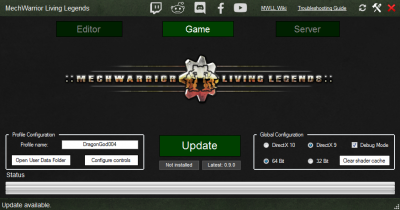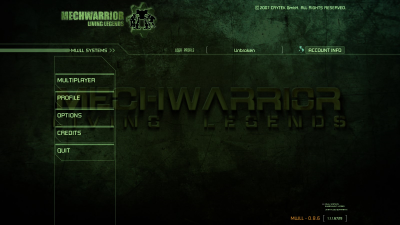Difference between revisions of "How to Install MWLL"
DragonGod004 (talk | contribs) |
DragonGod004 (talk | contribs) (→Run for the first time) |
||
| Line 35: | Line 35: | ||
# Install the launcher to your preferred installation directory. | # Install the launcher to your preferred installation directory. | ||
# Run the MWLL Launcher. | # Run the MWLL Launcher. | ||
| − | # | + | #* Agree to UAC dialogue if prompted. |
# Click 'Update' to install the latest version of MWLL. This will install the game to the same directory as the MWLL Launcher. | # Click 'Update' to install the latest version of MWLL. This will install the game to the same directory as the MWLL Launcher. | ||
# Once the download has finished, enter your preferred profile name. This will automatically generate a user profile. | # Once the download has finished, enter your preferred profile name. This will automatically generate a user profile. | ||
| Line 45: | Line 45: | ||
=== Updating from a previous version === | === Updating from a previous version === | ||
# Run the launcher shortcut from start menu or desktop. | # Run the launcher shortcut from start menu or desktop. | ||
| − | # | + | #* Agree to UAC dialogue if prompted. |
# Click 'Update' to install the latest version of MWLL. | # Click 'Update' to install the latest version of MWLL. | ||
| − | # | + | #* The launcher will prompt you do delete stray files. Click 'Yes'. A second prompt will ask you to confirm. Click 'Yes". |
# The launcher will verify your game install and download any game files that have changed from the previous version. | # The launcher will verify your game install and download any game files that have changed from the previous version. | ||
# Once the update is finished, click 'Launch' to start the game. | # Once the update is finished, click 'Launch' to start the game. | ||
Revision as of 20:53, 15 October 2017
The install process for Mechwarior: Living Legends (MWLL) is undergoing some rapid changes. To help developers and you, this guide will explain the process for version 0.8.6.
NOTE: This guide will focus only on Windows. The base Crysis Wars game was not designed to work with any other OS, although it can be run, with some success, in Linux using Wine.
Contents
Minimum System Requirements
- CPU: Intel Pentium 4 2.8 GHz (3.2 GHz for Vista), Intel Core 2.0 GHz (2.2 GHz for Vista), AMD Athlon 2800+ (3200+ for Vista)
- RAM: 1 GB (1.5 GB on Windows Vista)
- Video Card: NVIDIA GeForce 6800 GT, ATI Radeon 9800 Pro (Radeon X800 Pro for Vista)
- VRAM: 256MB of Graphics Memory
- Storage: 10 to 15GB (new maps take additional space)
- Sound Card: DirectX 9.0c Compatible
- OS: Microsoft Windows XP with Service Pack 2 or Microsoft Vista
- DirectX: DX9.0c or DX10
Note: The Action Mapper tool that is used to change keybindings requires 32-bit Java, which is available here
Preparation
If you had MWLL installed previously, a clean install is recommended. Occasionally old registry values can cause problems when patching over an old install. Should you have a pre-0.8.0 build of MWLL, it is highly recommended to uninstall the old version before installing the current version of MWLL.
Download file and Patch
- Go to the official download page at http://www.mechlivinglegends.net/
- Download the MWLL Installer
Install the files
- Instal by running MWLL-Installer.exe
- After that, if you are coming from an old install, make sure to delete the My Documents/My Games/Crysis Wars folder, as the 0.8.0 installer creates an outdated profile that can cause issues when starting the game for the first time.
- Patch up to the latest version by using the launcher
Run for the first time
Updating from a previous version
- Run the launcher shortcut from start menu or desktop.
- Agree to UAC dialogue if prompted.
- Click 'Update' to install the latest version of MWLL.
- The launcher will prompt you do delete stray files. Click 'Yes'. A second prompt will ask you to confirm. Click 'Yes".
- The launcher will verify your game install and download any game files that have changed from the previous version.
- Once the update is finished, click 'Launch' to start the game.
The game will often take a bit of time to load upon being run for the first time. It may also crash initially -- don't worry! Run the game again and it should load up without any issues. There will also be a box that appears very briefly on the screen and then disappears. This is also intended.
Connecting to a server
It's not working! Where can I get help?
If you're having trouble getting the game to install or run, you can check the Troubleshooting page or join the MWLL Discord server using the link in the Launcher - ask for help in #tech_support or #mwll_general.
A note about profiles: if you change profiles while in-game, you will need to restart the game for the change to properly take effect.
What's Next?
If you're new to MWLL, reading the MWLL Basics Guide will help orient you with the interface and how to play the game. The other guides shown below are very useful as well, even if you played a previous version of MWLL.
Otherwise, join a game in progress and have fun!
| ||||||||||||||||||