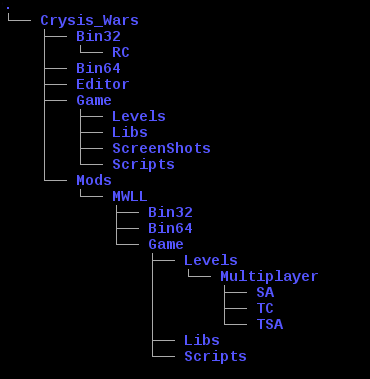Difference between revisions of "New Art"
Fire-hound (talk | contribs) (→The game) |
Fire-hound (talk | contribs) (→Tutorials: added AD's tuts links) |
||
| Line 162: | Line 162: | ||
==Tutorials== | ==Tutorials== | ||
Other than graphic entities, the new art can be entity archetypes or something else. The [[New_art_tutorials]] should help on the way. | Other than graphic entities, the new art can be entity archetypes or something else. The [[New_art_tutorials]] should help on the way. | ||
| + | |||
| + | ===Map making=== | ||
| + | Some excellent [https://www.dropbox.com/sh/yelkusr9e2qdpxo/AADHTXkvGVs3PVFiyHXTKy3Wa?dl=0 map making tutorials] from a seasoned mapper. | ||
===Scripts=== | ===Scripts=== | ||
Revision as of 07:35, 2 November 2018
Tools
We will first overview the tools and their limitations before we delve into each tool's setup process.
Blender3D
An well known and largely accepted 3D modeling program with numerous plugins and tutorials across the internet. Rapid prototyping, excellent handling of details and easy on system resources. Community driven, open source and free of charge. Has present recent CryEngine 3 support, of limited usability for CryEngine 2 we use in MW:LL. Can export .cga (CryEngine 3D items, but only the "old" 2.49b Blender), .dae (Collada interchange format) and .obj (Wavefront, good for exchange with 3dsMax) files if properly set up, and with the help of external utilities.
3D Studio MAX
An industry standard professional suite for 3D content creation and animation - one of the few that is officially provided with plugins for export import to CryEngine 2. 3DSMax has excellent support for every sort of modeling and animating. Once set up can directly export and import to CryEngine 2. Supports basic objects, animation, materials and rigging (joint animation like mech legs). 3DSmax is a commercial product, comes only for Windows and licenses can be bought only for still supported releases. There seems to be an student license lasting for 3 years.
3DSmax 2009 32 bit is recommended
SketchUp
The product endorsed by Google. One (wich one?) version at least can do graphics for CryEngine. It seems it recommends Collada-0.3.5 (mandating python 2.5.4) for the export.
Maya
We know it exists, would appreciate any info. The only other official plugins for CryEngine2 are made for Maya.
bitmap and art editors
The game and our mod heavily depends on the geometry enhancing by means of bitmap projection to the surfaces. Here we touch upon some more popular, and thus more likely to be used, tools and suites for managing that part of the work.
Gimp
Because it's free obviously, and can be used on both Windows and Linux platforms. Open source and community driven development.
Gimp supports all the usual bitmap formats. There is a plugin for full (both import and export) .DDS support available on dds plugin. The other bitmap file format understood by Sandbox2 is TIF (tiff)
For creating height maps (for spacial texture effects) and occlusion maps (for the localized reflections) the standard tools in GIMP are sufficient, for the normal map, however an add-on is needed, normalmap plugin the other link.
Otherwise the normal maps can be "baked" out of the height maps directly in Blender instead.
Photo Shop
De-facto the industry standard, most known, advertised and has become almost the everyday term for an bitmap "redo". It is not known to me if there are any but paid-for versions out there, and if any free licenses can be obtained at all. Plugins for Photoshop are part of the officially released plugin suite (Cry tolls SDK 1.1)
Inkscape
Did you know that Blender can export UV layout as an .svg file? And the best program for manipulating those is Inkscape -even its own default saving format is SVG. Inkscape is an vector object application - this means you can determine the granularity of the result in the time of export to PNG (only format supported for export from Inkscape), and preserve the original art in the svg format meanwhile. Once in PNG the UV map can be presented back to Blender for the export and converted to DDS or TIF and renamed "by hand" in the MTL file accompanying the CGF.
NJob
Njob is a simple tool that supports a number of filters related to normalmapping and texture creation. I’ts key design philosophies are:
- Intelligent filters that make your life, creating game textures, easier.
- Simple and efficient user interface: No fancy cluttered skins and other things, shortcuts for all key functions.
Advanced Text Editor
Really any advanced text editor would do, I picked Geany out of personal preference. It exists in both Windows and Linux platforms. What counts the most is the number of "recent files" it can hold. Besides that advanced search and syntax highlighting are plus. Maybe the most important property of Geany is it's ease of setup - just install and go - it's defaults are sane for most uses out there.
Archiver
It is recommended to use both 7z and WinRAR, note the 7z file manager offers dual pane view and a sort of bookmarks(quite effort saving on occassion) while the WinRAR offers archived files "in place" editing.
Sandbox2
The editor is nowadays shipped bundled with MW:LL it is enough just to point the launcher to it to be able to use it.
Import/Export tools
Both Blender and 3DSmax don't come out of the box ready to interact with CyrEngine 2, Various plugins are needed to facilitate this
Blender
ColladaCGF 0.3.9 (0.3.5?) Py-FFI 2.1.11 (or?) Python 2.6.6 (mandated by Collada 039)
3D Studio MAX
CryMax tools and plugins for 3DSmax could be obtained online back then. Recently they are obtainable only as personal copies shared privately. link here
Note the 3DSMax release version versus the plugin name:
3ds Max 9 32 Bit --> CryExport9.dlu 3ds Max 9 64 Bit --> CryExport9 _64.dlu 3ds Max 2008 32 Bit --> CryExport10.dlu 3ds Max 2008 64 Bit --> CryExport10_64.dlu 3ds Max 2009 32 Bit --> CryExport11.dlu 3ds Max 2009 64 Bit --> CryExport11_64.dlu 3ds Max 2010 32 Bit --> CryExport12.dlu 3ds Max 2010 64 Bit --> CryExport12_64.dlu
and on...
Maya
See above
Setting up the system
We assume, now on, the following:
- Besides map making You are up to make assets that don't exist in the game yet.
- Windows7 64bit or newer is (or will be) used.
- Clean install (literally _zero entropy_ state).
- Recent DX9/DX10 compatible graphic card (Nvidia or ATI/AMD 512MB DDR3 RAM or better) with stable (WHQL?) DirectX9 compatible drivers
- Working user-data (preferably incremental) backup
We do not know if the process can be stable in an virtual container (but would appreciate any report about that)
The game
Install the game and check that it works. Note it's filesystem location. Familiarize Yourself with the file structure of the game itself:
- <game root>
- the folder that the whole "Crysis Wars" game is installed to. No files outside this folder affect the game (except users files)
- <player files>
- Usually in users My Documends\My Games\MWLL\. There are Screenshots, log files, user profiles and game customization.
- <mod root>, <mwll root>
- the folder that holds our mod's files, usually <game root>\MODS\MWLL\
- <game root>\Game
- the folder that all files in various databases of the maps are referenced to
- <mod root>\Game
- Our mod's specific files, no MW:LL object or files are referenced to this folder. It's where custom MWLL files go, but it's not an root of reference. Both the mod and game files are "pivoted" to be referenced to the <game root>/Game folder during run time.
- <maps>
- The folder holding all the maps, usually <mod root>\Game\Multiplayer\Levels\*. /the zip archives need be referenced to <game root>/Game
The tools
Each of the tools mentioned has an easy accessible and ready available guide for it's installation. Be advised tho, not to stray to much (if any) form the recommended (thus default) installation paths. Those can happen to be hard-coded into some of the tools, we will rely later on.
Note each suite's filesystem location. Familiarize Yourself with the file structure of each tool itself.
It is recommended to install every application for all users if it offers such a choice, despite the installation being intended for one user or not.
Take Your time to ascertain that each tool works as it's intended - we will strongly rely on this later.
The plugins
protip: Before delving into this section, it is strongly advised to make an backup at this point. It is really easy to restore this system state, and quite less frustrating than to repeat all the steps already taken from the scratch. Make this backup step the last thing of the System install and just call it a day. After checking the backup is successful and present of course.
Next step would be to download all the tools in advance and to make certain which versions can or can't be obtained. Note that the open source software is less likely to suffer from bit-rot and abandonment than it's counterpart.
Python
The actual python version will depend on the ColladaCGF version You will use. No other tool or software has more strict requirement so if using ColladaCGF at all, let it decide the Python version. You will also notice that Python does not come out in arbitrary versions, only certain "milestone" releases get binary release. One of those is 2.6.6 [1], the version I use, the other is 2.5.4 needed for the 0.3.4 ColladaCGF, get it here [2].
PyFFI
Depending on the pythoin version You've got installed You will pick the right one here [3] I've used PiFFI 2.1.11
ColladaCGF
That's the tool that is actually doing the conversion. A wrapper to PyFFI really. Pick one here [4] Once it's installed, You should have an right click menu item when clicking to *.dae and other supported files offering conversion to *.cgf files.
CryBlend
CryBlend is the older source of the two, and is for the recent CryEngine 3. It really can help for the CryEngine 2, as it offers tools for adding the proper geometry groups (for holding the LODs) and for finding potential issues with the meshes - degenerate faces (faces of zero size) and obstructed/hidden faces impossible to map textures to. Further it helps prepare the materials by naming them to the group etc.
Other than, that, the tool seems incapable of exporting the CGF to CryEngine 2. Instead an external exporter is needed. [5]
BCry
The never of the two, and thus further away from the CryEngine 2. I'm not decided yet which is the better suited one for our business. [6]
CryMaxTools
according to this: [7]: Manual installation
"Plugin files can be found in the <root>\Tools\3dsmax\plugins\ folder. Copy the relevant plugin files (see list above) to the ...\plugins directory in the matching 3ds Max install folder (do not put it into the Stdplugs Folder)."
Further it states:
"The script files can be found in the \Tools\CryMaxTools folder. The tools can be installed by copying the tools loader (LoadCryMaxTools.ms) into \Scripts\Startup of the 3ds Max root directory. After restarting 3ds Max, the tools should load automatically. To uninstall the tools, delete the "LoadCryMaxTools.ms" file located in the \Scripts\Startup folder of the 3ds Max directory."
This would allow 3DSMax to interact with Sanbox2 files in both export and import direction.
DDS plugin for GIMP
As the readme states , the plugin is to be _copied_ into GIMP's plugin directory. The plugin file itself is an exe file, but outside of GIMP it can't run at all - just copy it and forget it there, for the time being. Its used from within GIMP, and it works I assure You.
Test flight
Please proceed to the asset_creation page.
Tutorials
Other than graphic entities, the new art can be entity archetypes or something else. The New_art_tutorials should help on the way.
Map making
Some excellent map making tutorials from a seasoned mapper.
Scripts
By using present art, it's interaction can be modulated to provide new interaction
Brushes
Mere unmovable objects that help immersion
Entities
Entities are objects and items that allow for some degree of interaction - furthering the immersion even more.
The entities worth adding to a MW:LL map include:
and maybe some others.
Vehicles
Deeply nested into the game, interacting, acting and scripting is needed to make those alive. This is not about adding a vehicle to an map - this is about making an vehicle work as an asset. To add an existing vehicle to an map, refer to previous section, above.
| ||||||||||||||