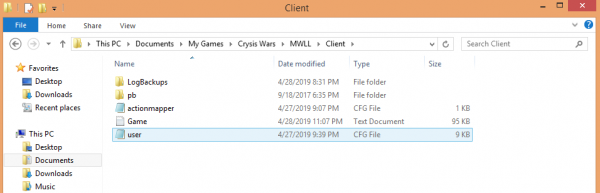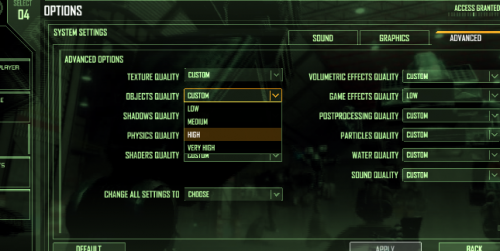Difference between revisions of "MWLL Performance Guide"
RickHunter (talk | contribs) (→User.cfg) |
RickHunter (talk | contribs) |
||
| (32 intermediate revisions by the same user not shown) | |||
| Line 2: | Line 2: | ||
<br> | <br> | ||
| − | A modern Ryzen 5000+ or Intel 12000+ series non-mobile CPU will be able to deliver 60+ FPS most of the time with the default MWLL settings. | + | A modern Ryzen 5000+ or Intel 12000+ series non-mobile CPU will be able to deliver 60+ FPS most of the time with the default MWLL settings. MWLL comes preconfigured with most of the tweaks in the "Balanced" user.cfg. |
<br> | <br> | ||
| − | TL;DR: For best stability and performance while keeping high visual fidelity, run at 1080p (1920x1080) or lower resolution and select one of the three (HQ/Balanced/Performance) user.cfg files mentioned below. | + | TL;DR: For best stability and performance while keeping high visual fidelity, run at 1080p (1920x1080) or lower resolution and select one of the three (HQ/Balanced/Performance) user.cfg files mentioned below.<br> |
| + | If you're crashing to desktop (CTD) after a while, use the memory optimized versions [https://wiki.mechlivinglegends.net/index.php?title=MWLL_Performance_Guide#User.cfg_-_Memory_Optimized here]. | ||
| + | <br> | ||
<br> | <br> | ||
| Line 27: | Line 29: | ||
* F4 toggles shadow rendering distance between high quality and FPS improved low | * F4 toggles shadow rendering distance between high quality and FPS improved low | ||
* F9 toggles Shader post processing (Very slightly increases FPS but some maps look dull / desaturated with it disabled, removes depth of field blur effect while zooming, removes god-rays and shimmering underwater effects) | * F9 toggles Shader post processing (Very slightly increases FPS but some maps look dull / desaturated with it disabled, removes depth of field blur effect while zooming, removes god-rays and shimmering underwater effects) | ||
| − | * F10 toggles Crysis's FPS counter | + | * F10 toggles Crysis's FPS and memory counter |
* F11 toggles net_channelstats - use to diagnose red-x / lossy connection to servers. Details how to use it are found here: [[Troubleshooting#Diagnosing_MWLL_network_server_connectivity_with_the_console|Net_channelstats]] | * F11 toggles net_channelstats - use to diagnose red-x / lossy connection to servers. Details how to use it are found here: [[Troubleshooting#Diagnosing_MWLL_network_server_connectivity_with_the_console|Net_channelstats]] | ||
* PAUSE toggles HUD - for screenshots | * PAUSE toggles HUD - for screenshots | ||
| Line 44: | Line 46: | ||
| + | DOWNLOAD LINKS: | ||
| − | + | '''[https://mwll.12vr.org/wiki/high-quality/user.cfg Highest quality visuals and good performance Preset - Updated April 2024]''' (right-click > Save link/file and place into My Games\Crysis Wars\MWLL\Client) | |
| − | + | * Set for highest quality visuals. Better FPS than stock Crysis High settings yet comparable high quality effects. | |
| − | + | ** Longer shadow draw distances with more real-time shadows cast from terrain and objects. | |
| − | + | ** Screen Space Ambient Occlusion enabled for more realistic lighting effects. | |
| − | + | ** Optimized particle and texture settings - balanced for visuals and FPS. | |
| − | + | '''[https://mwll.12vr.org/wiki/balanced/user.cfg Balanced quality vs performance preset - Updated April 2024]''' (right-click > Save link/file and place into My Games\Crysis Wars\MWLL\Client) | |
| − | + | * Set for balanced quality visuals. FPS almost as fast as stock Crysis Medium settings but with considerably improved visuals. | |
| − | + | ** Medium shadow draw distances and keeps shadows cast from terrains on. | |
| − | + | ** Screen Space Ambient Occlusion enabled for more realistic lighting effects. | |
| − | + | ** Optimized particle and texture settings - leans towards better performance. | |
| − | + | ** Increased FPS by reducing distant level of detail rendering for static objects. | |
| − | + | '''[https://mwll.12vr.org/wiki/performance-optimized/user.cfg Best performance optimized preset - Updated April 2024]''' (right-click > Save link/file and place into My Games\Crysis Wars\MWLL\Client) | |
| − | + | * Set for performance oriented visuals. FPS around stock Crysis Medium graphics settings while looking a lot better (avoids opaque water bug). | |
| − | + | ** Low shadow draw distances. | |
| − | + | ** Screen Space Ambient Occlusion enabled - faster, less accurate version. | |
| − | + | ** Performance optimized light, particle, decal and texture settings. | |
| − | + | ** Increased FPS by further reducing distant level of detail rendering for static objects. | |
== User.cfg - Memory Optimized == | == User.cfg - Memory Optimized == | ||
New for April 2024 - Low memory usage versions of the above for players that have CTD (crash to desktop) problems! <br> | New for April 2024 - Low memory usage versions of the above for players that have CTD (crash to desktop) problems! <br> | ||
| − | They enable Crysis's texture streaming mode which skips caching textures into memory and loads them as they are needed. | + | They enable Crysis's texture streaming mode which skips caching textures into memory and loads them as they are needed. <br> |
| + | This uses less memory initially and gives more game time before Crysis becomes unstable. | ||
*Will reduce crash-to-desktop (CTDs) for some players that go over 3200 MB memory in-game (check with F10 toggle). | *Will reduce crash-to-desktop (CTDs) for some players that go over 3200 MB memory in-game (check with F10 toggle). | ||
| − | *Very minor stuttering during the first minutes of a map might occur as textures are loaded. | + | *Very minor stuttering during the first minutes of a map might occur as textures are loaded. |
| − | * | + | *Some static textures will initially be in lower resolution for a few moments until they load their highest level of detail. |
| − | * | + | *Occasionally, some explosion or fire effects might look more blocky - restarting your game fixes this. |
| − | + | ||
| + | |||
| + | DOWNLOAD LINKS - Memory Optimized texture streaming enabled: | ||
| + | |||
| + | '''[https://mwll.12vr.org/wiki/high-quality-lowmem/user.cfg Low memory & Highest quality visuals and good performance Preset - Updated April 2024] '''(right-click > Save link/file and place into My Games\Crysis Wars\MWLL\Client) | ||
| + | |||
| + | '''[https://mwll.12vr.org/wiki/balanced-lowmem/user.cfg Low memory & Balanced quality vs performance preset - Updated April 2024]''' (right-click > Save link/file and place into My Games\Crysis Wars\MWLL\Client) | ||
| + | |||
| + | '''[https://mwll.12vr.org/wiki/performance-optimized-lowmem/user.cfg Low memory & Best performance optimized preset - Updated April 2024]''' (right-click > Save link/file and place into My Games\Crysis Wars\MWLL\Client) | ||
| + | |||
| + | |||
| + | |||
| + | DOWNLOAD LINKS - Memory Optimized texture streaming and Crysis low resolution texture pack enabled (even more memory saving): | ||
| + | * Uses Crysis's low resolution texture pack which saves even more memory. Texture quality on some static objects such as rock formations will be noticeably lower. | ||
| + | * Asset textures (mechs, tanks, MWLL specific objects, etc) will still have their original high resolution textures. | ||
| + | |||
| + | '''[https://mwll.12vr.org/wiki/high-quality-extralowmem/user.cfg Lowest memory & Highest quality visuals and good performance Preset - Updated April 2024]''' (right-click > Save link/file and place into My Games\Crysis Wars\MWLL\Client) | ||
| + | |||
| + | '''[https://mwll.12vr.org/wiki/balanced-extralowmem/user.cfg Lowest memory & Balanced quality vs performance preset - Updated April 2024]''' (right-click > Save link/file and place into My Games\Crysis Wars\MWLL\Client) | ||
| + | |||
| + | '''[https://mwll.12vr.org/wiki/performance-optimized-extralowmem/user.cfg Lowest memory & Best performance optimized preset - Updated April 2024]''' (right-click > Save link/file and place into My Games\Crysis Wars\MWLL\Client) | ||
| + | |||
| + | New preset for low end systems:<br> | ||
| + | '''[https://mwll.12vr.org/wiki/ultra-performance-extralowmem/user.cfg Lowest memory & Ultra performance optimized preset - Updated April 2024]''' (right-click > Save link/file and place into My Games\Crysis Wars\MWLL\Client) | ||
| + | * Set for ultra performance oriented visuals. FPS faster than stock Crysis Medium graphics settings while still looking better (avoids opaque water bug). | ||
| + | ** Very low shadow draw distances. | ||
| + | ** Screen Space Ambient Occlusion disabled. | ||
| + | ** Best performance optimized light, particle, decal, shadow and texture settings. | ||
| + | ** Increased FPS by further reducing distant level of detail rendering for static objects. | ||
| − | |||
| − | + | To easily browse to the correct location to place the user.cfg, start the MWLL Launcher and towards the bottom left corner of the MWLL Launcher, click Open User Data Folder. In the Explorer window, double click MWLL and then double click Client. | |
| − | + | Alternatively, you can browse to the correct folder by copy/pasting this into your Explorer window: %USERPROFILE%\Documents\My Games\Crysis Wars\MWLL\Client | |
==Screenshots user.cfg - TC_LostHope== | ==Screenshots user.cfg - TC_LostHope== | ||
| Line 110: | Line 141: | ||
The quickest way to reclaim FPS on older hardware or if your machine lacks a discrete graphics card are: | The quickest way to reclaim FPS on older hardware or if your machine lacks a discrete graphics card are: | ||
| − | * Reducing your in-game resolution and disabling any multi-GPU setups (Nvidia SLI, AMD CrossFire, or Nvidia Optimus). After finding your monitor's native resolution, try to reduce your resolution to some lower setting of the same ratio. | + | * Reducing your in-game resolution and disabling any multi-GPU setups (Nvidia SLI, AMD CrossFire, or Nvidia Optimus). After finding your monitor's native resolution, try to reduce your resolution to some lower setting of the same ratio. For example change 1920 x 1080 to be 1600 x 900. The FPS gains made by lowering your resolution will only be more pronounced if your machine lacks a discrete graphics card or has an older CPU. You can use an upscaler application such as Magpie to upscale from a lower resolution to your monitor's native resolution [https://wiki.mechlivinglegends.net/index.php?title=Troubleshooting#How_do_I_setup_Magpie_.28an_upscaler.29_to_reduce_crashes_.28CTD.29_on_high_res_.282560x1440_1440p.2C_3840x2160_2160p_4K.29_monitors.3F here] |
* Setting in-game Anti-Aliasing Quality to OFF found in OPTIONS / SYSTEM SETTINGS / GRAPHICS. The MWLL pre-configured optimal settings already have Crysis's FPS friendly edge anti-aliasing enabled by default. Crysis's Full screen antialiasing (FSAA) consumes more memory which may cause crashes on larger maps. | * Setting in-game Anti-Aliasing Quality to OFF found in OPTIONS / SYSTEM SETTINGS / GRAPHICS. The MWLL pre-configured optimal settings already have Crysis's FPS friendly edge anti-aliasing enabled by default. Crysis's Full screen antialiasing (FSAA) consumes more memory which may cause crashes on larger maps. | ||
* Disabling FULLSCREEN mode found in OPTIONS / SYSTEM SETTINGS / GRAPHICS. Some combinations of GPUs and monitors using HDMI may select the lowest refresh rate (~24 Hz) when running in fullscreen mode effectively locking you to 24 FPS max. Solutions: | * Disabling FULLSCREEN mode found in OPTIONS / SYSTEM SETTINGS / GRAPHICS. Some combinations of GPUs and monitors using HDMI may select the lowest refresh rate (~24 Hz) when running in fullscreen mode effectively locking you to 24 FPS max. Solutions: | ||
| − | ** Running in Windowed mode (disabling fullscreen) will get around this problem. | + | ** Running in Windowed mode (disabling fullscreen) will get around this problem. Instructions how to setup the upscaler application Magpie that also enables borderless Windowed mode are [https://wiki.mechlivinglegends.net/index.php?title=Troubleshooting#How_do_I_setup_Magpie_.28an_upscaler.29_to_reduce_crashes_.28CTD.29_on_high_res_.282560x1440_1440p.2C_3840x2160_2160p_4K.29_monitors.3F here]. Other Borderless Windowed mode helper applications to remove the border around MWLL are available [https://wiki.mechlivinglegends.net/index.php?title=Troubleshooting#How_can_I_run_the_game_in_Fullscreen-Window_.2F_Borderless-Window_mode.3F here]. |
| − | ** Replace your bin64\crysis.exe with the 64 bit Crysis.exe file from https://github.com/ccomrade/c1-launcher/releases/download/v6/c1-launcher-v6-build-wars.zip that fixes the 24 Hz FPS HDMI issue. | + | ** Replace your bin64\crysis.exe with the 64 bit Crysis.exe file from Comrade's C1 Launcher available [https://github.com/ccomrade/c1-launcher/releases/download/v6/c1-launcher-v6-build-wars.zip here] that fixes the 24 Hz FPS HDMI issue. |
=== Advanced Settings === | === Advanced Settings === | ||
| Line 128: | Line 159: | ||
* ''SHADERS QUALITY'' | * ''SHADERS QUALITY'' | ||
* ''WATER QUALITY'' | * ''WATER QUALITY'' | ||
| − | For higher FPS while keeping the MWLL optimizations, we highly recommend to utilize the ''user.cfg'' - specifically, the "Best performance optimized preset - Updated | + | For higher FPS while keeping the MWLL optimizations, we highly recommend to utilize the ''user.cfg'' - specifically, the "Best performance optimized preset - Updated April 2024" preset mentioned above. |
=== Sound === | === Sound === | ||
Revision as of 20:15, 9 July 2024
Since MWLL is built off of the original Crysis engine, massive intense battles may occasionally slow your FPS on an older low to mid range computer or laptop as Crysis doesn't take advantage of using multiple CPU cores. However, by using the preset performance optimized user.cfg available below and then optionally toggling shadow rendering to low with the F4 key, you can enjoy a relatively smooth MWLL experience.
A modern Ryzen 5000+ or Intel 12000+ series non-mobile CPU will be able to deliver 60+ FPS most of the time with the default MWLL settings. MWLL comes preconfigured with most of the tweaks in the "Balanced" user.cfg.
TL;DR: For best stability and performance while keeping high visual fidelity, run at 1080p (1920x1080) or lower resolution and select one of the three (HQ/Balanced/Performance) user.cfg files mentioned below.
If you're crashing to desktop (CTD) after a while, use the memory optimized versions here.
Contents
[hide]User.cfg
User.cfg is the file that provides fine-grained control over the graphical quality of MWLL. The three downloadable user.cfg files below contain settings that improve the visual quality of the game while also increasing performance over Crysis's stock graphics settings. The optimized balanced user.cfg increases FPS close to Crysis Medium settings but with quality of Crysis High settings while increasing shadow rendering distances. Performance optimized user.cfg slightly reduces object quality and shadow rendering distance while HQ user.cfg increases them.
It is placed in the C:\Users\[username]\Documents\My Games\Crysis Wars\MWLL\Client directory. (Replace username and/or drive name with your current Windows username / Windows installation drive.)
To easily browse to the correct location, start the MWLL Launcher and towards the bottom left corner of the MWLL Launcher, click Open User Data Folder. In the Explorer window, double click MWLL and then double click Client.
Alternatively, you can browse to the correct folder by copy/pasting this into your Explorer window: %USERPROFILE%\Documents\My Games\Crysis Wars\MWLL\Client
NOTE: The user.cfg files all disable Crysis's native full screen antialiasing and instead rely on the native edge antialiasing instead. Crysis's Full screen antialiasing (FSAA) consumes more memory which may cause crashes on larger maps, can cause minor texture corruption, can cause issues while switching between full-screen and windowed modes and it can be FPS heavy. If you really want better antialiasing, consider using Reshade's SMAA.
The user.cfg files below all feature mapped function keys that toggle a few key settings:
- F4 toggles shadow rendering distance between high quality and FPS improved low
- F9 toggles Shader post processing (Very slightly increases FPS but some maps look dull / desaturated with it disabled, removes depth of field blur effect while zooming, removes god-rays and shimmering underwater effects)
- F10 toggles Crysis's FPS and memory counter
- F11 toggles net_channelstats - use to diagnose red-x / lossy connection to servers. Details how to use it are found here: Net_channelstats
- PAUSE toggles HUD - for screenshots
The user.cfg config files have been changed significantly. If you're running the previous versions, please update to these for increased FPS overall.
They all include these tweaks:
- Allow all lighting effects (dynamic and static) on all maps.
- HDR rendering is enabled for proper lighting/brightness on all maps - avoids over-bright rendering.
- Edge anti-aliasing enabled for less jaggies.
- Increased FPS by reducing the water effect quality a bit.
- Increased FPS by shortening the decal effects lifetime - laser burn effects disappear more quickly.
- Increased FPS by disabling distant static object dissolve render effect.
- Full screen antialiasing (FSAA) disabled - can cause minor texture corruption.
DOWNLOAD LINKS:
Highest quality visuals and good performance Preset - Updated April 2024 (right-click > Save link/file and place into My Games\Crysis Wars\MWLL\Client)
- Set for highest quality visuals. Better FPS than stock Crysis High settings yet comparable high quality effects.
- Longer shadow draw distances with more real-time shadows cast from terrain and objects.
- Screen Space Ambient Occlusion enabled for more realistic lighting effects.
- Optimized particle and texture settings - balanced for visuals and FPS.
Balanced quality vs performance preset - Updated April 2024 (right-click > Save link/file and place into My Games\Crysis Wars\MWLL\Client)
- Set for balanced quality visuals. FPS almost as fast as stock Crysis Medium settings but with considerably improved visuals.
- Medium shadow draw distances and keeps shadows cast from terrains on.
- Screen Space Ambient Occlusion enabled for more realistic lighting effects.
- Optimized particle and texture settings - leans towards better performance.
- Increased FPS by reducing distant level of detail rendering for static objects.
Best performance optimized preset - Updated April 2024 (right-click > Save link/file and place into My Games\Crysis Wars\MWLL\Client)
- Set for performance oriented visuals. FPS around stock Crysis Medium graphics settings while looking a lot better (avoids opaque water bug).
- Low shadow draw distances.
- Screen Space Ambient Occlusion enabled - faster, less accurate version.
- Performance optimized light, particle, decal and texture settings.
- Increased FPS by further reducing distant level of detail rendering for static objects.
User.cfg - Memory Optimized
New for April 2024 - Low memory usage versions of the above for players that have CTD (crash to desktop) problems!
They enable Crysis's texture streaming mode which skips caching textures into memory and loads them as they are needed.
This uses less memory initially and gives more game time before Crysis becomes unstable.
- Will reduce crash-to-desktop (CTDs) for some players that go over 3200 MB memory in-game (check with F10 toggle).
- Very minor stuttering during the first minutes of a map might occur as textures are loaded.
- Some static textures will initially be in lower resolution for a few moments until they load their highest level of detail.
- Occasionally, some explosion or fire effects might look more blocky - restarting your game fixes this.
DOWNLOAD LINKS - Memory Optimized texture streaming enabled:
Low memory & Highest quality visuals and good performance Preset - Updated April 2024 (right-click > Save link/file and place into My Games\Crysis Wars\MWLL\Client)
Low memory & Balanced quality vs performance preset - Updated April 2024 (right-click > Save link/file and place into My Games\Crysis Wars\MWLL\Client)
Low memory & Best performance optimized preset - Updated April 2024 (right-click > Save link/file and place into My Games\Crysis Wars\MWLL\Client)
DOWNLOAD LINKS - Memory Optimized texture streaming and Crysis low resolution texture pack enabled (even more memory saving):
- Uses Crysis's low resolution texture pack which saves even more memory. Texture quality on some static objects such as rock formations will be noticeably lower.
- Asset textures (mechs, tanks, MWLL specific objects, etc) will still have their original high resolution textures.
Lowest memory & Highest quality visuals and good performance Preset - Updated April 2024 (right-click > Save link/file and place into My Games\Crysis Wars\MWLL\Client)
Lowest memory & Balanced quality vs performance preset - Updated April 2024 (right-click > Save link/file and place into My Games\Crysis Wars\MWLL\Client)
Lowest memory & Best performance optimized preset - Updated April 2024 (right-click > Save link/file and place into My Games\Crysis Wars\MWLL\Client)
New preset for low end systems:
Lowest memory & Ultra performance optimized preset - Updated April 2024 (right-click > Save link/file and place into My Games\Crysis Wars\MWLL\Client)
- Set for ultra performance oriented visuals. FPS faster than stock Crysis Medium graphics settings while still looking better (avoids opaque water bug).
- Very low shadow draw distances.
- Screen Space Ambient Occlusion disabled.
- Best performance optimized light, particle, decal, shadow and texture settings.
- Increased FPS by further reducing distant level of detail rendering for static objects.
To easily browse to the correct location to place the user.cfg, start the MWLL Launcher and towards the bottom left corner of the MWLL Launcher, click Open User Data Folder. In the Explorer window, double click MWLL and then double click Client.
Alternatively, you can browse to the correct folder by copy/pasting this into your Explorer window: %USERPROFILE%\Documents\My Games\Crysis Wars\MWLL\Client
Screenshots user.cfg - TC_LostHope
View all of the Screenshots Comparison showing the differences between the user.cfg configurations and how they compare to the stock Crysis settings.
The Settings Menu
Graphics
We recommend to use 1080p (1920x1080) as the highest resolution for maximum game stability. Higher resolutions such as 1440p (2560x1440) or 4k (3840x2160) may increase the chance of the game crashing to desktop (CTD) and will require a faster, more modern CPU and GPU to achieve smooth FPS.
It is strongly suggested that you do NOT change the settings in OPTIONS / SYSTEM SETTINGS / GRAPHICS / ADVANCED from their defaults. MWLL ships with pre-configured optimal medium settings that have combined performance and visual tweaks to give you more FPS in intense graphics heavy battles. Do not use the "Autodetect - Optimal Settings" as they will remove the optimizations until the next restart.
The Crysis engine that MWLL is built on requires a CPU that has high single thread performance to deliver high FPS. Recent AMD Ryzen 3000/5000 and Intel CPUs Haswell and later series with 3 GHz base clock or faster are recommended while the best performance will be achieved on a Ryzen 5800 X3D, Ryzen 7000 series or Intel 13600+ series.
Crysis doesn't require a high-end GPU for smooth 1080p (1920x1080) gaming. Any AMD RX460 or GTX 1030 or newer GPU will be fine for the pre-configured optimal settings.
The quickest way to reclaim FPS on older hardware or if your machine lacks a discrete graphics card are:
- Reducing your in-game resolution and disabling any multi-GPU setups (Nvidia SLI, AMD CrossFire, or Nvidia Optimus). After finding your monitor's native resolution, try to reduce your resolution to some lower setting of the same ratio. For example change 1920 x 1080 to be 1600 x 900. The FPS gains made by lowering your resolution will only be more pronounced if your machine lacks a discrete graphics card or has an older CPU. You can use an upscaler application such as Magpie to upscale from a lower resolution to your monitor's native resolution here
- Setting in-game Anti-Aliasing Quality to OFF found in OPTIONS / SYSTEM SETTINGS / GRAPHICS. The MWLL pre-configured optimal settings already have Crysis's FPS friendly edge anti-aliasing enabled by default. Crysis's Full screen antialiasing (FSAA) consumes more memory which may cause crashes on larger maps.
- Disabling FULLSCREEN mode found in OPTIONS / SYSTEM SETTINGS / GRAPHICS. Some combinations of GPUs and monitors using HDMI may select the lowest refresh rate (~24 Hz) when running in fullscreen mode effectively locking you to 24 FPS max. Solutions:
- Running in Windowed mode (disabling fullscreen) will get around this problem. Instructions how to setup the upscaler application Magpie that also enables borderless Windowed mode are here. Other Borderless Windowed mode helper applications to remove the border around MWLL are available here.
- Replace your bin64\crysis.exe with the 64 bit Crysis.exe file from Comrade's C1 Launcher available here that fixes the 24 Hz FPS HDMI issue.
Advanced Settings
We strongly recommend that you don't alter these settings as they will possibly disable the MWLL pre-configured optimizations. If absolutely needed, reducing the following settings might increase your FPS.
- POSTPROCESSING QUALITY
- VOLUMETRIC EFFECTS QUALITY
- PARTICLES QUALITY
- SHADERS QUALITY
- WATER QUALITY
For higher FPS while keeping the MWLL optimizations, we highly recommend to utilize the user.cfg - specifically, the "Best performance optimized preset - Updated April 2024" preset mentioned above.
Sound
It is advised that on your first launch, that you reduce the in-game sound somewhat and bring it up to a comfortable level afterwards as the defaults may be too high. Performance wise, there is functionally no gains to be made by playing with settings in the Sound menu.
Help
Consider joining the MWLL Discord community here to meet up with other MWLL players and ask for help with user.cfg config files.
For more information on how to install, customize, or write your own User.cfg file, see the page on Console Variables.
Outdated CFGs
WARNING! The following user.cfg files are out of date and have a bunch of bugs that causes some settings to be set to the highest possible setting (ie sys_spec_Shadows = 0 sets *all* shadows to the max and killing performance). Only use them if you are willing to edit the file yourself to fix the bugs and change/experiment with the necessary config settings at your discretion to meet your preferences.
There are multiple bugs in the following user.cfgs! DO NOT USE THEM WITHOUT CAREFULLY ANALYZING THEM! At the minimum, change the following:
- sys_spec_Shadows = 0 should be sys_spec_Shadows = 1 .
- Deleting the line e_particles_quality = 9 or ingame projectiles will become invisible.
- Deleting the line d3d9_forcesoftware = 1, or the ingame Console and Cbill Transfer Menu will be unusable due to invisible text
- Deleting the line e_particles_max_emitter_draw_screen = 0, or too many particles will be shown on certain maps and perf will tank.
(Outdated/Buggy) Low Visuals/High Performance Preset
(Outdated/Buggy) Alternate Low Visuals/High Performance Preset
Shader Cache cleanup
If you normally have adequate performance, but lose it seemingly out of the blue: use the Clear Shaders option from the MWLL Launcher. MWLL Shaders have a gamut of interesting bugs tied to them, from hidden performance sinks to rainbow clouds and pink hovercraft dust- but it's easily fixed in the click of a button.
Other Options
If you are still having trouble getting the performance you're looking for, consider joining the MWLL Discord and inquiring in the #tech_support channel for more assistance.
Besides that, the following are a few more options that can increase stability and performance, but have to be approached with a trial-and-error mindset, considering each player's mix and match of these settings may not work for another player's system.
- Running the game in DX9 instead of DX10 mode from the launcher
- Running the game in Windows Compatibility mode for Windows 8, Windows 7.1 (Can be found by right-clicking the launcher, and opening 'Properties')
These, and a few more steps can be found in the Troubleshooting Guide
| ||||||||||||||||||