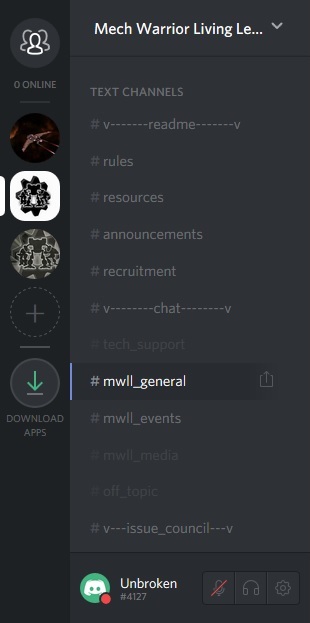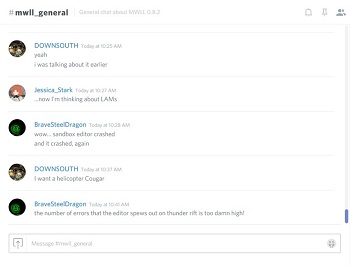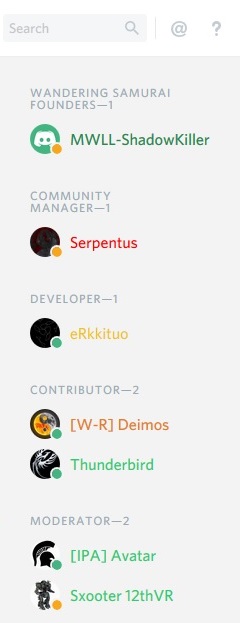Discord
Discord is a free text and voice-chat program that is used as a community hub for players of various games to congregate together and communicate without needing special clients or other software across multiple different platforms. Discord can be used from a PC via a browser as well as from a tablet or smartphone using Discord's app.
Mechwarrior: Living Legends maintains a Discord server here. Simply click the link and complete the sign-up to join!
Contents
Discord Primer
The MWLL Discord server enables you to chat with other players of the game, get prompt answers to questions you may have, receive technical support and keep up-to-date with events in the community. If you're new to using Discord, this primer will get you up to speed and familiar with the app's various features.
Channel List and User Information
|
This sidebar displays all the channels of the server as well as any notifications you have received. You can switch between other Discord servers through the sidebar by clicking on the icon for that server on the far-left column. To change which channel you are looking at, simply click on it in the list. If you receive a private message, you can view them by clicking the three-head icon in the upper-left corner. You can also mute channels by right-clicking on a channel and checking the Mute box. When muted, you will receive no notifications of activity in that channel unless you are mentioned by name. Muted channels are greyed out in the channel list. At the bottom is your current nickname, user ID# and your avatar. The small circle (red in this image) denotes your current status: green for available, yellow for away, red for do not disturb and grey for invisible. You can change your status by clicking on your avatar. Discord also supports voice communications - you can mute/unmute your microphone and/or headphones respectively using the icons beside your nickname. The gear icon opens the setting panel, allowing you to do things such as change your password and avatar as well as control friend settings, connect other accounts to Discord and tweak Discord's looks to your preferences. |
Main Screen
User Panel
Rules
1. English is the primary language used in all public channels. MWLL is an international community, so please use English even if your skills are not perfect.
2. Don't be a dick. Keep your cool and be civil. Everyone is here to have fun blowing things up together.
3. Respect the development team. They are quite often busy coding or testing new features, so please do not spam them with feature requests or bug/crash problems as they are working on the game for free. If you are having technical problems, ask for help in the #tech_support channel or post it on the forums here.
4. Keep off-topic (non-MWLL) material in the #off_topic channel. Also, keep material in #off_topic within a reasonable level of decency.
A copy of these rules can also be found in the #rules channel. If you notice someone in violation of these rules, you can notify a moderator using the @Moderators tag or simply private message them directly.
| ||||||||||||||||||