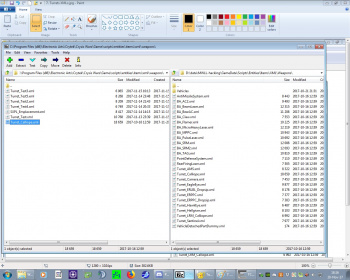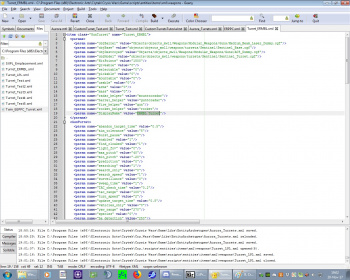Difference between revisions of "New art tutorials"
Fire-hound (talk | contribs) (→Scripts: defined how to rename) |
Fire-hound (talk | contribs) (added a section on bodies and helpers) |
||
| Line 17: | Line 17: | ||
yet to be created entity files. | yet to be created entity files. | ||
|} | |} | ||
| − | |||
Save the file. | Save the file. | ||
| Line 23: | Line 22: | ||
==Scripts== | ==Scripts== | ||
| − | |||
| − | |||
{| cellspacing="5" | {| cellspacing="5" | ||
|[[File:6._Weapons_XMLs.jpg|350px]] || Now on we copy the XMLs defining the entities matching ours the closest. | |[[File:6._Weapons_XMLs.jpg|350px]] || Now on we copy the XMLs defining the entities matching ours the closest. | ||
|} | |} | ||
| − | |||
{| cellspacing="5" | {| cellspacing="5" | ||
|[[File:8._Create_Entities.jpg|350px]] || We create them, by copying and renaming them in the new place. New names are predetermined by the '''Class''' tag in the library we edited before. Each typing mistake will render the object and yield an error in the Sandbox2 log. | |[[File:8._Create_Entities.jpg|350px]] || We create them, by copying and renaming them in the new place. New names are predetermined by the '''Class''' tag in the library we edited before. Each typing mistake will render the object and yield an error in the Sandbox2 log. | ||
|} | |} | ||
| − | |||
{| cellspacing="5" | {| cellspacing="5" | ||
|[[File:7._Turrets_XMLs.jpg|350px]] || Once copied to the appropriate '''libs/*''' folder, we edit the files to our liking. | |[[File:7._Turrets_XMLs.jpg|350px]] || Once copied to the appropriate '''libs/*''' folder, we edit the files to our liking. | ||
|} | |} | ||
| − | |||
{| cellspacing="5" | {| cellspacing="5" | ||
|[[File:9._Renaming.jpg|350px]] || It is important to rename the appropriate tags in the file, so it references to our entities,and not to the in game ones, or one will mask the others. in the frst line there is a tag called '''name''' make this one same as the file name short of the extension. On the image selected is the screen name - it shows in game when targeting the object. | |[[File:9._Renaming.jpg|350px]] || It is important to rename the appropriate tags in the file, so it references to our entities,and not to the in game ones, or one will mask the others. in the frst line there is a tag called '''name''' make this one same as the file name short of the extension. On the image selected is the screen name - it shows in game when targeting the object. | ||
|} | |} | ||
| − | |||
Once the changes are up to our liking, save the file. | Once the changes are up to our liking, save the file. | ||
{| cellspacing="5" | {| cellspacing="5" | ||
|[[File:Firemodes_Pulse.jpg|350px]] || Sometimes, what's to our liking just isn't to the games temper. Game wins in this case. | |[[File:Firemodes_Pulse.jpg|350px]] || Sometimes, what's to our liking just isn't to the games temper. Game wins in this case. | ||
|} | |} | ||
| + | Fire up the editor and check how they work by first opening the new library, and importing some asset into the map. After saving and restart of the editor, enter the game mode and watch how it behaves. Adjust repeatedly until satisfied. | ||
| + | ==Physical nodes== | ||
| + | An physical node can be an 3d body, an empty "dummy" or both. They can be interactively linked in the point the dummy is placed, and rotated about one of it's axes (usually the X axis). | ||
| + | It is customary that the Y axis points "down the barrel" if we speak bout turrets or weapons. | ||
| + | To import an foreign body into an map, simply place the dummy box into it and change it's object to point to Your */*.cgf file. | ||
| + | The material will either automatically be assigned from the equally named *.mtl file, or maunally asingend to it in the material editor. | ||
| + | To produce an cgf and mtl file refer to New_art creation. | ||
| − | + | Those physical nodes can be replaced on the turrets as slong as some few rules are obeyed in the process of theyr creation: | |
| + | |||
| + | 1. Reset the bases' origin to it's center - it's what it will pivot (yaw) about | ||
| + | |||
| + | 2. Make on it an "mounttoradar" dummy (3dsmax) or empty (blender) and have it's Y axis stare "down the barrel" | ||
| + | |||
| + | 3. Make the swiveling part ("mount") reside about it's world X-axis, it's barrels staring down the Y-axis. | ||
| + | |||
| + | 4. On each barrels mouth put an empty (dummy) and call it "weapon_term<something>" like "weapon_term_1" or the like. This is referred to in the XML files, so it's more or less flexible. | ||
| + | |||
| + | 5. Each of those dummies (empties) is called "helper" and serves to orient the various parts joined together. | ||
| + | |||
| + | 6. There seem to be two more helpers, "gun" and "rocket", but it's uncertain what their role is. | ||
| − | + | In case the helpers are absent, the turret gets joined about it's prats 3d origin points. | |
Revision as of 21:52, 5 December 2017
Libraries
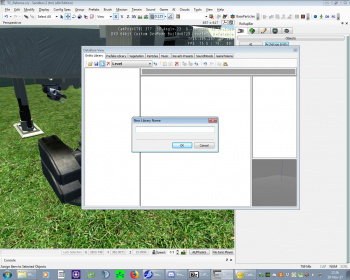 |
The first thing to create is the library that will reference to the new assets, the Entity Archetype Library. |
The new library itself can only hold existing archetypes, so for the initial creation of the yet to be made archetypes, an existing one is to be selected from the in editor list.
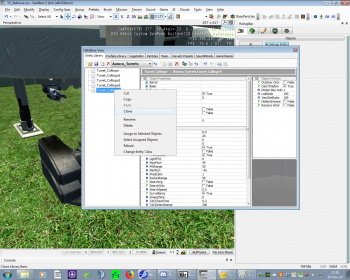 |
Until all to be made entries are created just select along or clone each next one. It is necessary to make this in the editor, so each gets it's unique ID, by which it's referenced internal now on. |
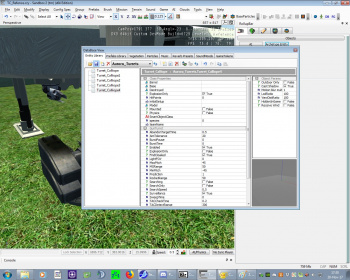 |
Once this is done, save the new library and close the editor. |
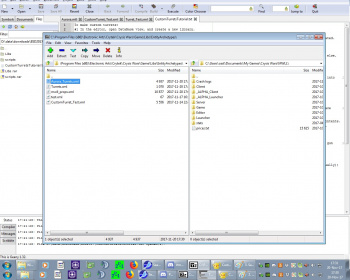 |
Find the library in the filesystem and open it with an text editor (I used Geany) and change the entries accordingly to point to Your instead of existing entities. |
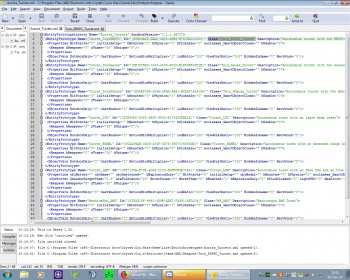 |
Rename each Class created to correspond to the
yet to be created entity files. |
Save the file.
Note, the Entity archetypes library can be made map-local to the map folder, while the entities seem to be bound to the game folders?
Scripts
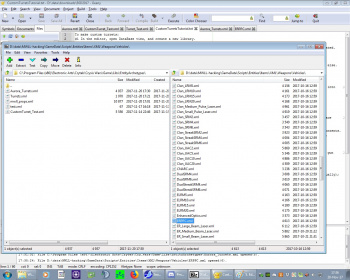 |
Now on we copy the XMLs defining the entities matching ours the closest. |
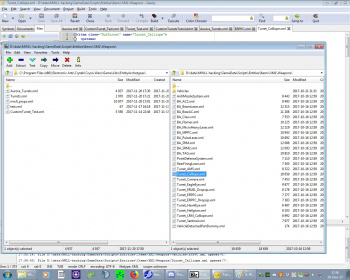 |
Once copied to the appropriate libs/* folder, we edit the files to our liking. |
Once the changes are up to our liking, save the file.
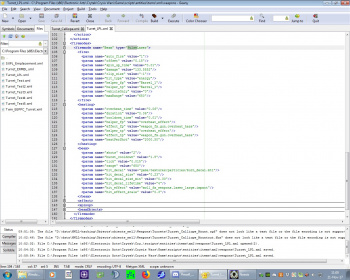 |
Sometimes, what's to our liking just isn't to the games temper. Game wins in this case. |
Fire up the editor and check how they work by first opening the new library, and importing some asset into the map. After saving and restart of the editor, enter the game mode and watch how it behaves. Adjust repeatedly until satisfied.
Physical nodes
An physical node can be an 3d body, an empty "dummy" or both. They can be interactively linked in the point the dummy is placed, and rotated about one of it's axes (usually the X axis). It is customary that the Y axis points "down the barrel" if we speak bout turrets or weapons. To import an foreign body into an map, simply place the dummy box into it and change it's object to point to Your */*.cgf file. The material will either automatically be assigned from the equally named *.mtl file, or maunally asingend to it in the material editor. To produce an cgf and mtl file refer to New_art creation.
Those physical nodes can be replaced on the turrets as slong as some few rules are obeyed in the process of theyr creation:
1. Reset the bases' origin to it's center - it's what it will pivot (yaw) about
2. Make on it an "mounttoradar" dummy (3dsmax) or empty (blender) and have it's Y axis stare "down the barrel"
3. Make the swiveling part ("mount") reside about it's world X-axis, it's barrels staring down the Y-axis.
4. On each barrels mouth put an empty (dummy) and call it "weapon_term<something>" like "weapon_term_1" or the like. This is referred to in the XML files, so it's more or less flexible.
5. Each of those dummies (empties) is called "helper" and serves to orient the various parts joined together.
6. There seem to be two more helpers, "gun" and "rocket", but it's uncertain what their role is.
In case the helpers are absent, the turret gets joined about it's prats 3d origin points.