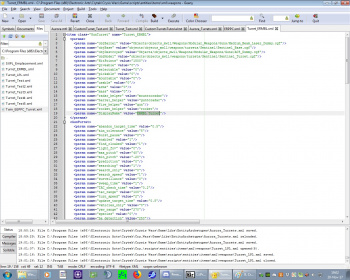Difference between revisions of "New art tutorials"
From MechWarrior: Living Legends Wiki
Fire-hound (talk | contribs) (→Scripts: more images) |
Fire-hound (talk | contribs) (→Scripts: explianed some) |
||
| Line 35: | Line 35: | ||
{| cellspacing="5" | {| cellspacing="5" | ||
| − | |[[File:9._Renaming.jpg|350px]] || It is important to rename the appropriate tags in the file, so it references to our entities,and not to the in game ones, or one will mask the others. | + | |[[File:9._Renaming.jpg|350px]] || It is important to rename the appropriate tags in the file, so it references to our entities,and not to the in game ones, or one will mask the others. in the frst line there is a tag called '''name''' make this one same as the file name short of the extension. On the image selected is the screen name - it shows in game when targeting the object. |
|} | |} | ||
Revision as of 01:04, 5 December 2017
Libraries
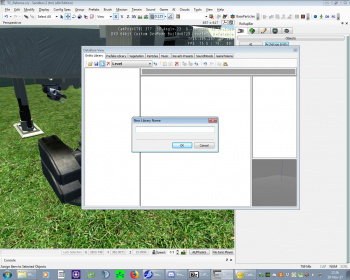 |
The first thing to create is the library that will reference to the new assets, the Entity Archetype Library. |
The new library itself can only hold existing archetypes, so for the initial creation of the yet to be made archetypes, an existing one is to be selected from the in editor list.
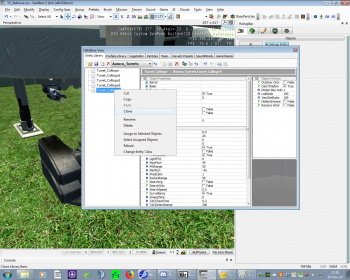 |
Until all to be made entries are created just select along or clone each next one. |
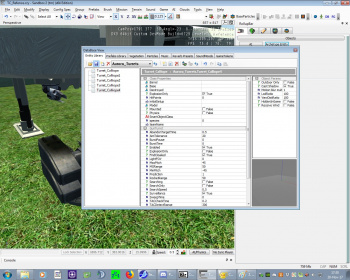 |
Once this is done, save the new library and close the editor. |
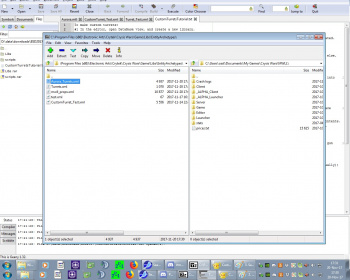 |
Find the library in the filesystem and open it with an text editor (I used Geany) and change the entries accordingly to point to Your instead of existing entities. |
Save the file.
Note, the Entity archetypes library can be made map-local to the map folder, while the entities seem to be bound to the game folders?
Scripts
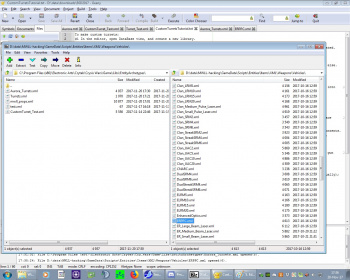 |
Now on we copy the XMLs defining the entities matching ours the closest. |
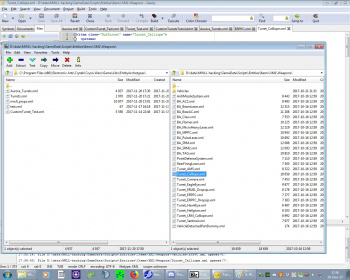 |
Once copied to the appropriate libs/* folder, we edit the files to our liking. |
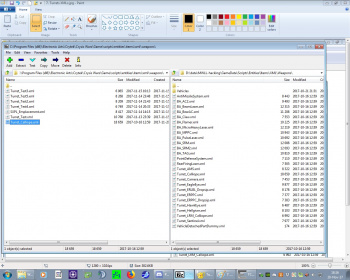 |
We create them, by copying and renaming them in the new place. |
Once the changes are up to our liking, save the file.
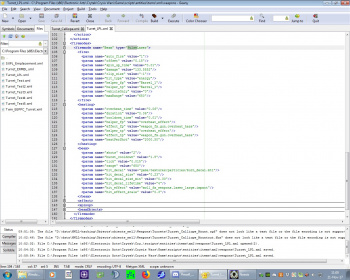 |
Sometimes, what's to our liking just isn't to the games temper. Game wins in this case. |
Fire up the editor and check how they work by first opening the new library, and importing some asset into the map. After saving and restart of the editor, enter the game mode and watch how it behaves. Adjust repeatedly until satisfied.