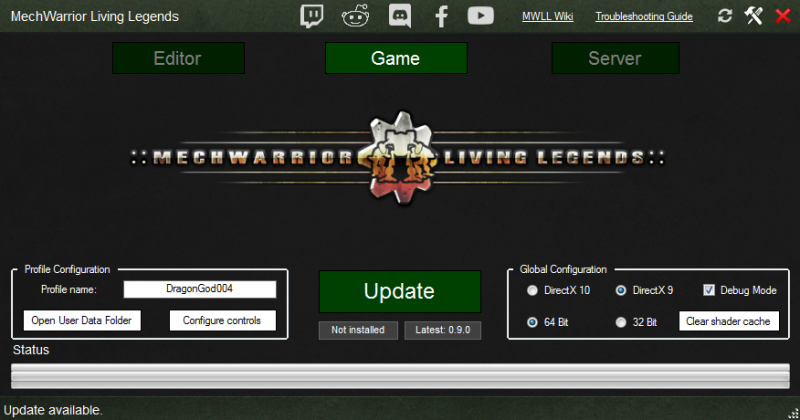Difference between revisions of "MWLL Launcher"
DragonGod004 (talk | contribs) (Start of page detailing the new MWLL Launcher.) |
Star Wraith (talk | contribs) (→The Launcher) |
||
| (4 intermediate revisions by 3 users not shown) | |||
| Line 26: | Line 26: | ||
{{Annotation|745|30|10|font-size=16|font-weight=bold|color=white}} | {{Annotation|745|30|10|font-size=16|font-weight=bold|color=white}} | ||
}} | }} | ||
| − | {{clear}}===1. The Top Bar=== | + | {{clear}} |
| + | ===1. The Top Bar=== | ||
The top bar of the launcher hosts all the links to the MWLL community, including: | The top bar of the launcher hosts all the links to the MWLL community, including: | ||
| − | * The | + | * The Twitch page for all live streams showing MWLL. |
| − | * The r/MWLL subreddit. | + | * The [https://www.reddit.com/r/MWLL/ r/MWLL subreddit]. |
* A permanent link to the MWLL [[Discord]]. | * A permanent link to the MWLL [[Discord]]. | ||
* The MWLL Facebook page. | * The MWLL Facebook page. | ||
| Line 38: | Line 39: | ||
When in '''Editor Mode''', the Launcher will launch the [[Sandbox 2]] Editor. | When in '''Editor Mode''', the Launcher will launch the [[Sandbox 2]] Editor. | ||
===3. Game Mode Button=== | ===3. Game Mode Button=== | ||
| − | When in '''Game Mode''', the Launcher will | + | When in '''Game Mode''', the Launcher will launch MechWarrior: Living Legends. The Launcher starts in this mode by default. |
===4. Server Mode Button=== | ===4. Server Mode Button=== | ||
<!-- [[File:Server Launcher|Thumb|300px]] --> | <!-- [[File:Server Launcher|Thumb|300px]] --> | ||
| Line 48: | Line 49: | ||
The '''Main Button''' or '''Launch Button''' is where all the action happens. This button changes its function based on what is happening, or what needs to happen. Its functions include: | The '''Main Button''' or '''Launch Button''' is where all the action happens. This button changes its function based on what is happening, or what needs to happen. Its functions include: | ||
*Verify - The launcher requires that the game files be verified. | *Verify - The launcher requires that the game files be verified. | ||
| − | *Update - | + | *Update - A new version of MWLL is detected |
*Save Profile - If you have changed your profile name. | *Save Profile - If you have changed your profile name. | ||
*Launch - The game is fully updated and you can play. | *Launch - The game is fully updated and you can play. | ||
| Line 57: | Line 58: | ||
The '''Status Bar''' displays the progress of a download or file verification, and displays a text status below depending on the situation. | The '''Status Bar''' displays the progress of a download or file verification, and displays a text status below depending on the situation. | ||
===9. The Refresh Button=== | ===9. The Refresh Button=== | ||
| − | The '''Refresh button''' | + | The '''Refresh button''' makes the launcher force check for any updates (launcher or game updates). The launcher performs this check already as soon as it's started. |
===10. The Tools and Settings Button=== | ===10. The Tools and Settings Button=== | ||
The '''Tools and Settings button''' brings up the Tools and Settings box. Here you can see the '''Launcher Version''', repair your MWLL install, verify your Crysis Wars install, tell the Launcher to close on game start, and turn on Developer Mode.<br> | The '''Tools and Settings button''' brings up the Tools and Settings box. Here you can see the '''Launcher Version''', repair your MWLL install, verify your Crysis Wars install, tell the Launcher to close on game start, and turn on Developer Mode.<br> | ||
| − | Developer mode | + | |
| + | Developer mode prevents the launcher from checking for any update at the start, and allows you to run an outdated version of the game. | ||
| + | |||
| + | {{Navbox Guides}} | ||
| + | |||
| + | [[Category:Guides]] | ||
| + | [[Category:Software]] | ||
Latest revision as of 21:36, 26 October 2017
The new MWLL Launcher that was introduced with update 0.9.0 is an all-in-one launcher/updater/configuration tool for MechWarrior: Living Legends. It will allow the developers to push updates to the community to faster, and ease the installation process for new installations.
Contents
The Launcher
The launcher is broken up into a few major parts:
1. The Top Bar
The top bar of the launcher hosts all the links to the MWLL community, including:
- The Twitch page for all live streams showing MWLL.
- The r/MWLL subreddit.
- A permanent link to the MWLL Discord.
- The MWLL Facebook page.
- The game page for MWLL on Youtube.
- A link to this Wiki.
- A link to the Troubleshooting Guide on this Wiki.
2. Editor Mode Button
When in Editor Mode, the Launcher will launch the Sandbox 2 Editor.
3. Game Mode Button
When in Game Mode, the Launcher will launch MechWarrior: Living Legends. The Launcher starts in this mode by default.
4. Server Mode Button
When in Server Mode, the Launcher will allow you to host a server and edit its settings in the server settings menu.
5. Profile Configuration
The Profile Configuration box allows you to configure your profile and set up new ones. A new profile can be generated by entering a name in the text box. Old profiles are not deleted and can be switched to by entering the old profile name in the box. When creating or switching to a new profile, the Main Button changes to Save Profile. Deletion of profiles must be done manually by clicking the Open User Data Folder, navigating to the Profiles directory, and deleting the profile.
The Configure Controls button opens the Action Mapper where you can make changes to your control scheme. These controls are saved per user profile.
6. The Main Button
The Main Button or Launch Button is where all the action happens. This button changes its function based on what is happening, or what needs to happen. Its functions include:
- Verify - The launcher requires that the game files be verified.
- Update - A new version of MWLL is detected
- Save Profile - If you have changed your profile name.
- Launch - The game is fully updated and you can play.
Below the Main Button is the Version Indicator which tells you what version you currently have installed and if there is an update available.
7. Global Configuration
The Global Configuration box allows you to tweak MWLL's launch parameters or clear the shader cache. The default parameters are 64bit mode enabled, DirectX 9 mode enabled, and Debug Mode enabled.
8. The Status Bar
The Status Bar displays the progress of a download or file verification, and displays a text status below depending on the situation.
9. The Refresh Button
The Refresh button makes the launcher force check for any updates (launcher or game updates). The launcher performs this check already as soon as it's started.
10. The Tools and Settings Button
The Tools and Settings button brings up the Tools and Settings box. Here you can see the Launcher Version, repair your MWLL install, verify your Crysis Wars install, tell the Launcher to close on game start, and turn on Developer Mode.
Developer mode prevents the launcher from checking for any update at the start, and allows you to run an outdated version of the game.
| ||||||||||||||||||