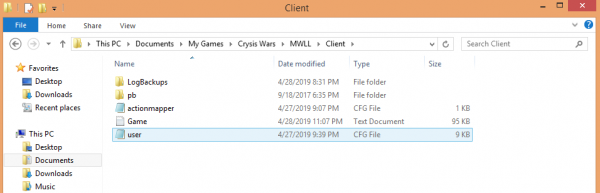Difference between revisions of "Console Variables"
m (→Screenshot) |
m (→Shadows) |
||
| Line 84: | Line 84: | ||
====Shadows==== | ====Shadows==== | ||
<hr> | <hr> | ||
| − | '''sys_spec_Shadows''' <br> Default: 0 <br> Help: Console variable group to apply settings to multiple variables <br> sys_spec_Shadows [1/2/3/4/x]: <br> ... e_gsm_cache = 1/1/1/0/0 <br> ... e_gsm_lods_num = 3/4/5/5/5 <br> ... e_gsm_range = 4/3/3/3/3 <br> ... e_shadows = 0/1/1/1/1 <br> ... e_shadows_cast_view_dist_ratio = 0.25/0.45/0.53/0.8/0.8 <br> ... e_shadows_from_terrain_in_all_lods = 0/0/1/1/1 <br> ... e_shadows_max_texture_size = 256/512/1024/1024/1024 <br> ... e_shadows_on_alpha_blended = 0/0/1/1/1 <br> ... r_ShadowBlur = 0/0/3/3/3 <br> ... r_ShadowJittering = 0/1/1/2.5/2.5 <br> ... r_ShadowsMaskResolution = 0/0/0/0/0 <br> <br>''' e_volobj_shadow_strength''' <br> Default: 0.4 <br> Help: Self shadow intensity of volume objects [0..1]. <br> <br>''' e_gsm_cache''' <br> Default: 1 <br> Help: Cache sun shadows maps over several frames 0=off, 1=on if MultiGPU is deactivated <br> <br>''' e_gsm_cache_lod_offset''' <br> Default: 3 <br> Help: Makes first X GSM lods not cached <br> <br>''' e_gsm_combined''' <br> Default: 0 <br> Help: Variable to tweak the performace of directional shadow maps <br> 0=individual textures are used for each GSM level, 1=texture are combined into one texture <br> <br>''' e_gsm_depth_bounds_debug''' <br> Default: 0 <br> Help: Debug GSM bounds regions calculation <br> <br>''' e_gsm_lods_num''' <br> Default: 5 <br> Help: Number of GSM lods (0..5) <br> <br>''' e_gsm_range''' <br> Default: 3 <br> Help: Size of LOD 0 GSM area (in meters) <br> <br>''' e_gsm_range_step''' <br> Default: 3 <br> Help: Range of next GSM lod is previous range multiplied by step <br> <br>''' e_gsm_range_step_terrain''' <br> Default: 16 <br> Help: gsm_range_step for last gsm lod containg terrain <br> <br>''' e_gsm_scatter_lod_dist''' <br> Default: 70 <br> Help: Size of Scattering LOD GSM in meters <br> <br>''' e_gsm_stats''' <br> Default: 0 <br> Help: Show GSM statistics 0=off, 1=enable debug to the screens <br> <br>''' e_gsm_view_space''' <br> Default: 0 <br> Help: 0=world axis aligned GSM layout, 1=Rotate GSM frustums depending on view camera <br> <br> ''' e_shadows''' <br> Default: 0 <br> Help: Activates drawing of shadows <br> <br>''' e_shadows_cast_view_dist_ratio''' <br> Default: 0.8 <br> Help: View dist ratio for shadow maps <br> | + | {| |
| + | |- | ||
| + | | '''sys_spec_Shadows''' <br> Default: 0 <br> Help: Console variable group to apply settings to multiple variables <br> sys_spec_Shadows [1/2/3/4/x]: <br> ... e_gsm_cache = 1/1/1/0/0 <br> ... e_gsm_lods_num = 3/4/5/5/5 <br> ... e_gsm_range = 4/3/3/3/3 <br> ... e_shadows = 0/1/1/1/1 <br> ... e_shadows_cast_view_dist_ratio = 0.25/0.45/0.53/0.8/0.8 <br> ... e_shadows_from_terrain_in_all_lods = 0/0/1/1/1 <br> ... e_shadows_max_texture_size = 256/512/1024/1024/1024 <br> ... e_shadows_on_alpha_blended = 0/0/1/1/1 <br> ... r_ShadowBlur = 0/0/3/3/3 <br> ... r_ShadowJittering = 0/1/1/2.5/2.5 <br> ... r_ShadowsMaskResolution = 0/0/0/0/0 <br> <br>''' e_volobj_shadow_strength''' <br> Default: 0.4 <br> Help: Self shadow intensity of volume objects [0..1]. <br> <br>''' e_gsm_cache''' <br> Default: 1 <br> Help: Cache sun shadows maps over several frames 0=off, 1=on if MultiGPU is deactivated <br> <br>''' e_gsm_cache_lod_offset''' <br> Default: 3 <br> Help: Makes first X GSM lods not cached <br> <br>''' e_gsm_combined''' <br> Default: 0 <br> Help: Variable to tweak the performace of directional shadow maps <br> 0=individual textures are used for each GSM level, 1=texture are combined into one texture <br> <br>''' e_gsm_depth_bounds_debug''' <br> Default: 0 <br> Help: Debug GSM bounds regions calculation <br> <br>''' e_gsm_lods_num''' <br> Default: 5 <br> Help: Number of GSM lods (0..5) <br> <br>''' e_gsm_range''' <br> Default: 3 <br> Help: Size of LOD 0 GSM area (in meters) <br> <br>''' e_gsm_range_step''' <br> Default: 3 <br> Help: Range of next GSM lod is previous range multiplied by step <br> <br>''' e_gsm_range_step_terrain''' <br> Default: 16 <br> Help: gsm_range_step for last gsm lod containg terrain <br> <br>''' e_gsm_scatter_lod_dist''' <br> Default: 70 <br> Help: Size of Scattering LOD GSM in meters <br> <br>''' e_gsm_stats''' <br> Default: 0 <br> Help: Show GSM statistics 0=off, 1=enable debug to the screens <br> <br>''' e_gsm_view_space''' <br> Default: 0 <br> Help: 0=world axis aligned GSM layout, 1=Rotate GSM frustums depending on view camera <br> <br> ''' e_shadows''' <br> Default: 0 <br> Help: Activates drawing of shadows <br> <br>''' e_shadows_cast_view_dist_ratio''' <br> Default: 0.8 <br> Help: View dist ratio for shadow maps <br> | ||
| + | | ''' e_shadows_clouds''' <br> Default: 1 <br> Help: Cloud shadows <br> <br>''' e_shadows_debug''' <br> Default: 0 <br> Help: 0=off, 2=visualize shadow maps on the screen <br> <br>''' e_shadows_from_terrain_in_all_lods''' <br> Default: 1 <br> Help: Enable shadows from terrain <br> <br>''' e_shadows_frustums''' <br> Default: 0 <br> Help: Debug <br> <br>''' e_shadows_max_texture_size''' <br> Default: 1024 <br> Help: Set maximum resolution of shadow map <br> 256(faster), 512(medium), 1024(better quality) <br> <br>''' e_shadows_occ_check''' <br> Default: 0 <br> Help: Enable/disable shadow-caster test against the occlusion buffer <br> <br>''' e_shadows_occ_cutCaster''' <br> Default: 0 <br> Help: Clips the caster extrusion to the zoro height. <br> <br>''' e_shadows_on_alpha_blended''' <br> Default: 1 <br> Help: Enable shadows on aplhablended <br> <br>''' e_shadows_slope_bias''' <br> Default: 4 <br> Help: Shadows slope bias for shadowgen <br> <br>''' e_shadows_water''' <br> Default: 0 <br> Help: Enable/disable shadows on water <br> <br> ''' r_ShadowBlur''' <br> Default: 3 <br> Help: Selected shadow map screenspace blurring technique. <br> Usage: r_ShadowBlur [0=no blurring(fastest)/1=blur/2=blur/3=blur without leaking(slower)] <br> <br> ''' r_ShadowBluriness''' <br> Default: 1 <br> Help: Select shadow map bluriness if r_ShadowBlur is activated. <br> Usage: r_ShadowBluriness [0.1 - 16] <br> <br> ''' r_ShadowGen''' <br> Default: 1 <br> Help: 0=disable shadow map updates, 1=enable shadow map updates <br> <br> ''' r_ShadowJittering''' <br> Default: 2.5 <br> Help: Activate shadow map jittering. <br> Usage: r_ShadowJittering [0=off, 1=on] <br> <br> ''' r_ShadowPass''' <br> Default: 1 <br> Help: Process shadow pass <br> | ||
| + | | ''' r_ShadowsBias''' <br> Default: 8e-005 <br> Help: Select shadow map bluriness if r_ShadowsBias is activated. <br> Usage: r_ShadowsBias [0.1 - 16] <br> <br> ''' r_ShadowsDeferredMode''' <br> Default: 1 <br> Help: 0=Quad light bounds <br> 1=Use light volumes <br> Usage: r_ShadowsDeferredMode [0/1] <br> <br> ''' r_ShadowsDepthBoundN'''<br> Default: 0 <br> Help: 1=use N'''Depth Bound extension <br> Usage: CV_r_ShadowsDepthBoundN'''[0/1] <br> <br> ''' r_ShadowsForwardPass''' <br> Default: 1 <br> Help: 1=use Forward prepare depth maps pass <br> Usage: CV_r_ShadowsForwardPass [0/1] <br> <br> ''' r_ShadowsGridAligned''' <br> Default: 1 <br> Help: Selects algorithm to use for shadow mask generation: <br> 0 - Disable shadows snapping <br> 1 - Enable shadows snapping <br> <br>''' r_ShadowsMaskDownScale''' <br> Default: 0 <br> Help: Saves video memory by using lower resolution for shadow masks except first one <br> 0=per pixel shadow mask <br> 1=half resolution shadow mask <br> Usage: r_ShadowsMaskDownScale [0/1] <br> <br> ''' r_ShadowsMaskResolution''' <br> Default: 0 <br> Help: 0=per pixel shadow mask <br> 1=horizontal half resolution shadow mask <br> 2=horizontal and vertical half resolution shadow mask <br> Usage: r_ShadowsMaskResolution [0/1/2] <br> <br> ''' r_ShadowsSlopeScaleBias''' <br> Default: 1.8 <br> Help: Select shadow map bluriness if r_ShadowBlur is activated. <br> Usage: r_ShadowBluriness [0.1 - 16] <br> <br> ''' r_ShadowsStencilPrePass''' <br> Default: 1 <br> Help: 1=Use Stencil pre-pass for shadows <br> Usage: r_ShadowsStencilPrePass [0/1] <br> <br> ''' r_ShadowTexFormat''' <br> Default: 4 <br> Help: 0=use R16G16 texture format for depth map, 1=try to use R16 format if supported as render target <br> 2=use R32F texture format for depth map <br> 3=use ATI's DF24 texture format for depth map <br> 4=use NVIDIA's D24S8 texture format for depth map <br> 5=use NVIDIA's D16 texture format for depth map <br> Usage: r_ShadowTexFormat [0-5] <br> <br> ''' r_VarianceShadowMapBlurAmount''' <br> Default: 1 <br> Help: Activate shadow map blur. <br> Usage: r_VarianceShadowMapBlurAmount [0=deactivate, >0 to specify blur amount (1=normal)] <br> <br> | ||
====Shaders==== | ====Shaders==== | ||
Revision as of 03:12, 14 May 2019
Contents
Overview
Each Console Variable controls one specific feature of the games graphics, performance or controls. For instance, r_TexResolution controls the texture resolution of assets ingame, and can be set anywhere from 0 (r_TexResolution = 0) for higher; or 4 (r_TexResolution = 4) for lower resolution at your own discretion. A few console variables aren't tied directly to a features, but direct groups of other variables- these Group Console Variables are what you're changing when you change your settings via the ingame Settings menu.
Essentially, Control Variables (cvar) are the hidden, 'Advanced Settings' page to Mechwarrior Living Legends. The ingame settings page serves as an easy to use, but rough method of setting these variables- but fails to explore the full spectrum of possibilities with its simple design. Fine tuning your settings using a user.cfg file opens the door to all of the games console variables and individual control on their adjustment- giving you the ability to run your game with settings customized to matching your tastes for performance and appearance.
Both the extreme high ends of maximum performance, and maximum graphical output are only available using User.cfg files, and many players seeking a middle ground utilize one to find their own personal sweet-spot between the two, homing in on their preferred FPS by reducing visual amenities of their choice.
Beyond fine adjustment to graphics, there are many other features hidden in the Console Variables, with immense flexibility granted by combining the bind and exec functions- players can change other control variables, change batches of variables, or run scripts with the press of a button ingame.
The User.cfg File
While the filename user.cfg may seem intimidating- rest assured there's no programming knowledge needed here. Fundamentally, adding a user.cfg file is as easy as placing a text file with a specific name in a specific folder. You can either write your own, download a prebuilt one from this page, or use one that another player has shared with you.
To add your user.cfg file:
- Right click on your desktop, and select 'New Text File'
- Write, or copy-&-paste the variables and their preferred settings as you wish into the document
- Save the file, and then manually rename it to user.cfg (make sure to replace the original extension, a user.cfg.txt file will not work)
- Place the file into the MWLL / Client directory. By default its file tree is Documents / My_Games / Crysis_Wars / MWLL / Client
If you downloaded a user.cfg file from here or a friend, you just need to place it in the MWLL / Client folder
Functionally, the user.cfg file is a set of instructions that the game runs whenever it opens. Whatever settings you specify in this file will be set on each launch, and is a reliable method to save your preferred settings- especially for users tired of the bug where the ingame settings menu occasionally resets their preferences between launches.
Prewritten User.cfg Files
The following files are hosted on Discord. Remember to edit the Height and Width console variables to match your preferred screen resolution. See the following section Customizing the user.cfg for more details.
- (Outdated) Low Visuals/High Performance Preset
- (There are two bugs that affect some users within this file, which can be amended by deleting the line e_particles_quality = 9, or ingame projectiles will become invisible- and the line d3d9_forcesoftware = 1, or the ingame Console and Cbill Transfer Menu will be unusable due to invisible text.)
- Low Visuals/High Performance Preset
- Recommended for users struggling to maintain usable FPS ingame. From this, you can edit features back in at your discretion to meet your preferences.
- High Visuals Preset
- Recommended for strong, modern computers released within the last 5 years.
Writing Your Own User.cfg File
Testing Console Variables
Each Console Variable can be tested ingame from the Console. You can use this to test how individual variables affect your games appearance, or performance- in real time.
- Open the Console by pressing the ~ or ` key ingame. This both opens, and closes the console- where you can check the status of, and change Console Variables.
- To view a readout of your FPS, type r_displayinfo = 1 and press enter. This enables the variable that will give a real-time readout of your FPS in the upper right hand corner. This can be removed by going into the console again, and typing r_displayinfo = 0
- You can see the current status of any Console Variable by entering its name without a value (typing in just r_TexResolution will return a statement with its current value)
- You can set the value of any unlocked Console Variable by entering its name with a value (you can set r_TexResolution to 2 by entering r_TexResolution = 2 )
Using the Console Variables, and their descriptions below- you can test different variables affects on your games performance and appearance together, and then record them into a user.cfg file for your game to remember them. 'Console Variables entered in the console are NOT saved between sessions, and are reset to whatever is written in your user.cfg, or the games default values- every launch.
Customizing Your User.cfg File
If you're writing your own User.cfg from scratch, there are some important settings to include in every user.cfg file.
- con_resricted = 0
- This is required for the user.cfg file to be considered by your game. Without this, the rest of the file will be ignored. Activating this will make your game start with the console open. It can be closed with the ~ key.
- sys_DeactivateConsole = 1
- This, in turn, will start your game with the console closed. It can still be opened with the ~ key.
- r_Height = ...
- r_Width = ...
- This specifies the Height and Width your game will run in, and should be set to your tastes. Its easiest to experiment with these from the ingame menu, and then record it here for consistency on launches. Higher resolution will look better, but lower resolution will perform better.
- r_fullscreen = ...
- [0 for windowed mode, 1 for fullscreen]
- Some players experience better performance in windowed mode. Here is where you would set it to always run in windowed mode, if that were the case.
Variables
The Mechwarrior: Living Legends mod is built in Cryengine- which was renowned in its time for its incredible graphics. Each release in the Crysis series has been used by hobbiest computer builders as a benchmark for performance. In addition, Cryengine developers built a very durable Console Variable system- which allows for control over your graphics and performance at a fidelity that puts most modern games to shame.
LOD - Level Of Detail - cryengine takes a lot of consideration just how detailed an object is drawn in the game engine - moreover - the artist alone can make 3 (or more) gradually simpler objects for the engine to pick from - massively important on vegetation or in cities.
View Distance - the artist (map maker) and the engine compete just when the switchover of various LODs will happen - some is left to the tweaker of the config files we discuss here.
Ray Cast - the engine uses a straight line between view-port camera ("player's eye") and the object to determine if it is visible or whatever.
Occluder - the map maker can place a plane (called occlusion plane) that cuts (culls) any visual raycasts and thus speeds up the view-port drawing time significantly - one special occluder is the maximum view distance one - it "travels" with us.
quality levels - there are few: 0 - automatic, 1 - low, 2 - medium, 3 - high, 4 - maximum; Note - below 3 only LOD 1 and onward (LOD 2, LOD 3...) are rendered - to ever see LOD 0 designs one has to set quality to high ie 3 or better.
There are a comical number of Console Variables integrated with Cryengine. The following list is a subset of them, cutting variables that are holdovers from unrelated titles (settings pertaining to ingame AI behavior, hair rendering, facial animation, etc) and the variables that have been locked by the Mechwarrior: Living Legends development in order to ensure no one abuses the Console Variables into having an unfair advantage (clouds, rain, fog, some vegetation variables cannot be disabled).
Graphics
| sys_spec_ObjectDetail Default: 4 help: Console variable group to apply settings to multiple variables sys_spec_ObjectDetail [1/2/3/4/x]: |
cl_motionBlur Default: 2 Help: motion blur type (0=off, 1=accumulation-based, 2=velocity-based) e_dissolve Default: 0 Help: Objects alphatest_noise_fading out on distance e_dissolve_transition_threshold Default: 0.05 Help: Controls disabling of smooth transition if camera moves too fast e_dissolve_transition_time Default: 0.3 Help: Lod switch duration r_ColorBits Default: 32 Help: Sets the color resolution, in bits per pixel. Default is 32. Usage: r_ColorBits [32/24/16/8] r_ColorGrading Default: 1 Help: Enables color grading. Usage: r_ColorGrading [0/1] r_ColorGradingDof Default: 1 Help: Enables color grading dof control. Usage: r_ColorGradingDof [0/1] r_ColorGradingFilters Default: 1 Help: Enables color grading. Usage: r_ColorGradingFilters [0/1] r_ColorGradingLevels Default: 1 Help: Enables color grading. Usage: r_ColorGradingLevels [0/1] r_ColorGradingSelectiveColor Default: 1 Help: Enables color grading. Usage: r_ColorGradingSelectiveColor [0/1] r_CoronaColorScale Default: 1 Help: r_CoronaFade Default: 0.5 Help: Time fading factor of the light coronas. Usage: r_CoronaFade 0.5Default is 0.5. |
r_Coronas Default: 0 Help: Toggles light coronas around light sources. Usage: r_Coronas [0/1]Default is 1 (on). r_CoronaSizeScale Default: 1 Help: r_MotionBlur Default: 3 Help: Enables per object and screen motion blur. Usage: r_MotionBlur [0/1/2/3/4/101/102/103/104] Default is 1 (screen motion blur on). 1 enables screen motion blur. 2 enables screen and object motion blur. 3 all motion blur and freezing. 4. only per object; modes above 100 also enable motion blur in multiplayer r_SSAO Default: 0 Help: Enable ambient occlusion r_SSAO_blur Default: 4 Help: SSAO mask blur r_SSAO_darkening Default: 0.075 Help: Controls how much SSAO darkens flat open surfaces r_SSAO_downscale_ztarget Default: 1 Help: Use downscaled version of z-target r_SSAO_quality Default: 2 Help: SSAO shader quality r_UseEdgeAA Default: 2 Help: Toggles edge blurring/antialiasing Usage: r_UseEdgeAA [0/1/2] Default is 1 (edge blurring) 1 = activate edge blurring mode 2 = activate edge antialiasing mode (previous version) r_UsePOM Default: 0 Help: Enables Parallax Occlusion Mapping. Usage: r_UsePOM [0/1] q_Renderer Default: 0 Help: Defines the quality of Renderer Usage: q_Renderer 0=low/1=med/2=high/3=very high (default) |
Shadows
| sys_spec_Shadows Default: 0 Help: Console variable group to apply settings to multiple variables sys_spec_Shadows [1/2/3/4/x]: ... e_gsm_cache = 1/1/1/0/0 ... e_gsm_lods_num = 3/4/5/5/5 ... e_gsm_range = 4/3/3/3/3 ... e_shadows = 0/1/1/1/1 ... e_shadows_cast_view_dist_ratio = 0.25/0.45/0.53/0.8/0.8 ... e_shadows_from_terrain_in_all_lods = 0/0/1/1/1 ... e_shadows_max_texture_size = 256/512/1024/1024/1024 ... e_shadows_on_alpha_blended = 0/0/1/1/1 ... r_ShadowBlur = 0/0/3/3/3 ... r_ShadowJittering = 0/1/1/2.5/2.5 ... r_ShadowsMaskResolution = 0/0/0/0/0 e_volobj_shadow_strength Default: 0.4 Help: Self shadow intensity of volume objects [0..1]. e_gsm_cache Default: 1 Help: Cache sun shadows maps over several frames 0=off, 1=on if MultiGPU is deactivated e_gsm_cache_lod_offset Default: 3 Help: Makes first X GSM lods not cached e_gsm_combined Default: 0 Help: Variable to tweak the performace of directional shadow maps 0=individual textures are used for each GSM level, 1=texture are combined into one texture e_gsm_depth_bounds_debug Default: 0 Help: Debug GSM bounds regions calculation e_gsm_lods_num Default: 5 Help: Number of GSM lods (0..5) e_gsm_range Default: 3 Help: Size of LOD 0 GSM area (in meters) e_gsm_range_step Default: 3 Help: Range of next GSM lod is previous range multiplied by step e_gsm_range_step_terrain Default: 16 Help: gsm_range_step for last gsm lod containg terrain e_gsm_scatter_lod_dist Default: 70 Help: Size of Scattering LOD GSM in meters e_gsm_stats Default: 0 Help: Show GSM statistics 0=off, 1=enable debug to the screens e_gsm_view_space Default: 0 Help: 0=world axis aligned GSM layout, 1=Rotate GSM frustums depending on view camera e_shadows Default: 0 Help: Activates drawing of shadows e_shadows_cast_view_dist_ratio Default: 0.8 Help: View dist ratio for shadow maps |
e_shadows_clouds Default: 1 Help: Cloud shadows e_shadows_debug Default: 0 Help: 0=off, 2=visualize shadow maps on the screen e_shadows_from_terrain_in_all_lods Default: 1 Help: Enable shadows from terrain e_shadows_frustums Default: 0 Help: Debug e_shadows_max_texture_size Default: 1024 Help: Set maximum resolution of shadow map 256(faster), 512(medium), 1024(better quality) e_shadows_occ_check Default: 0 Help: Enable/disable shadow-caster test against the occlusion buffer e_shadows_occ_cutCaster Default: 0 Help: Clips the caster extrusion to the zoro height. e_shadows_on_alpha_blended Default: 1 Help: Enable shadows on aplhablended e_shadows_slope_bias Default: 4 Help: Shadows slope bias for shadowgen e_shadows_water Default: 0 Help: Enable/disable shadows on water r_ShadowBlur Default: 3 Help: Selected shadow map screenspace blurring technique. Usage: r_ShadowBlur [0=no blurring(fastest)/1=blur/2=blur/3=blur without leaking(slower)] r_ShadowBluriness Default: 1 Help: Select shadow map bluriness if r_ShadowBlur is activated. Usage: r_ShadowBluriness [0.1 - 16] r_ShadowGen Default: 1 Help: 0=disable shadow map updates, 1=enable shadow map updates r_ShadowJittering Default: 2.5 Help: Activate shadow map jittering. Usage: r_ShadowJittering [0=off, 1=on] r_ShadowPass Default: 1 Help: Process shadow pass |
r_ShadowsBias Default: 8e-005 Help: Select shadow map bluriness if r_ShadowsBias is activated. Usage: r_ShadowsBias [0.1 - 16] r_ShadowsDeferredMode Default: 1 Help: 0=Quad light bounds 1=Use light volumes Usage: r_ShadowsDeferredMode [0/1] r_ShadowsDepthBoundN Default: 0 Help: 1=use NDepth Bound extension Usage: CV_r_ShadowsDepthBoundN[0/1] r_ShadowsForwardPass Default: 1 Help: 1=use Forward prepare depth maps pass Usage: CV_r_ShadowsForwardPass [0/1] r_ShadowsGridAligned Default: 1 Help: Selects algorithm to use for shadow mask generation: 0 - Disable shadows snapping 1 - Enable shadows snapping r_ShadowsMaskDownScale Default: 0 Help: Saves video memory by using lower resolution for shadow masks except first one 0=per pixel shadow mask 1=half resolution shadow mask Usage: r_ShadowsMaskDownScale [0/1] r_ShadowsMaskResolution Default: 0 Help: 0=per pixel shadow mask 1=horizontal half resolution shadow mask 2=horizontal and vertical half resolution shadow mask Usage: r_ShadowsMaskResolution [0/1/2] r_ShadowsSlopeScaleBias Default: 1.8 Help: Select shadow map bluriness if r_ShadowBlur is activated. Usage: r_ShadowBluriness [0.1 - 16] r_ShadowsStencilPrePass Default: 1 Help: 1=Use Stencil pre-pass for shadows Usage: r_ShadowsStencilPrePass [0/1] r_ShadowTexFormat Default: 4 Help: 0=use R16G16 texture format for depth map, 1=try to use R16 format if supported as render target 2=use R32F texture format for depth map 3=use ATI's DF24 texture format for depth map 4=use NVIDIA's D24S8 texture format for depth map 5=use NVIDIA's D16 texture format for depth map Usage: r_ShadowTexFormat [0-5] r_VarianceShadowMapBlurAmount Default: 1 Help: Activate shadow map blur. Usage: r_VarianceShadowMapBlurAmount [0=deactivate, >0 to specify blur amount (1=normal)] Shaderssys_spec_Shading Particles sys_spec_Particles Postprocessing sys_spec_PostProcessing Physics sys_spec_Physics TexturesThese are the graphics that illustrate 'Mechs, level terrain, and the various buildings, vehicles and vegetation within the game. If you can see it, it's textured. Compared to other variables, these have a relatively small impact on ingame performance, with some players finding no noticable effect at all. sys_spec_Texture sys_LowSpecPak r_DetailDistance r_DetailNumLayers r_DetailTextures r_TexBumpResolution r_TexNoAniso r_TexNormalMapType r_TexResolution r_TextureCompressor r_TexturesFilteringQuality r_TexturesStreaming r_TexturesStreamingMaxAsync r_TexturesStreamingNoUpload r_TexturesStreamingOnlyVideo r_TexturesStreamingSync r_TexturesStreamPoolSize DecalsDecals are the bullet holes, laser burns, scuffs. concrete stains and roads ingame. A lot of realism is lost in disabling them outright, however many see a dramatic boost in performance in their absence. With the many options to specify their behavior, a comfortable middleground is easy to achieve.
Lightingsys_spec_VolumetricEffects EnvironmentTerrainr_TerrainAO Sky
Watersys_spec_Water MiscControlsexec Customizationname ScreenshotThe following variables control the Screenshot functionality of Mechwarrior: Living Legends. These settings have no effect on performance.
Soundssys_spec_Sound Using Exec and Bind Console VariablesIn combination, the exec and bind functions can be used for a number of interesting CVar goals. From conditionally changing your graphics, binding a suicide button or swapping between control schemes for Mech, Aircraft or Vehicles- it's all done from here. The bind Console Variable
The exec Console VariableThe exec console variable allows you to run a .cfg file of console variables from within the game itself.
Using the User.cfg File to Ensure Setting ConsistencyFor players that want to circumvent the bug that resets their settings between sessions- the following variables control the ingame sound and display settings.
Remember, typing the variable alone without a value will prompt the system to tell you its current state. After setting the brightness, sound, and other associated settings using the sliders to your preference- you can read their values from the console, and set them permanently in the user.cfg. |