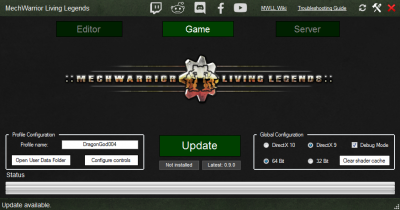Difference between revisions of "How to Install MWLL"
m (more new images) |
m |
||
| Line 1: | Line 1: | ||
| − | The install process for Mechwarior: Living Legends (MWLL) is undergoing some rapid changes. To help developers and you, this guide will explain the process for version 0.8. | + | The install process for Mechwarior: Living Legends (MWLL) is undergoing some rapid changes. To help developers and you, this guide will explain the process for version 0.8.6. |
You may also use the [https://www.reddit.com/r/MWLL/wiki/guides/install reddit guide] that will lead you through the '''installation of MWLL'''. | You may also use the [https://www.reddit.com/r/MWLL/wiki/guides/install reddit guide] that will lead you through the '''installation of MWLL'''. | ||
| Line 5: | Line 5: | ||
| − | '''NOTE:''' This guide will focus on Windows install; for other | + | '''NOTE:''' This guide will focus on Windows install; for other OSes you might try the [[Linux Installation]]. |
== Minimum System Requirements == | == Minimum System Requirements == | ||
| Line 14: | Line 14: | ||
* '''Storage:''' 10 to 15GB ''(new maps take additional space)'' | * '''Storage:''' 10 to 15GB ''(new maps take additional space)'' | ||
* '''Sound Card:''' DirectX 9.0c Compatible | * '''Sound Card:''' DirectX 9.0c Compatible | ||
| − | * '''OS:''' Microsoft Windows XP with Service Pack 2 or Microsoft Vista (See Also [[Linux | + | * '''OS:''' Microsoft Windows XP with Service Pack 2 or Microsoft Vista (See Also [[Linux Installation]]) |
* '''DirectX:''' DX9.0c or DX10 | * '''DirectX:''' DX9.0c or DX10 | ||
| Line 21: | Line 21: | ||
== Preparation == | == Preparation == | ||
| − | If you had MWLL installed previously, a | + | If you had MWLL installed previously, a clean install is recommended. Occasionally old registry values can cause problems when patching over an old install. Should you have a pre-0.8.0 build of MWLL, it is highly recommended to uninstall the old version before installing the current version of MWLL. |
== Download file and Patch == | == Download file and Patch == | ||
| Line 53: | Line 53: | ||
# Click Configuration and set options as appropriate for you (64 bit is no longer<sup>0.8.5</sup> set by default) | # Click Configuration and set options as appropriate for you (64 bit is no longer<sup>0.8.5</sup> set by default) | ||
# Click Start Mechwarrior Living Legends | # Click Start Mechwarrior Living Legends | ||
| − | + | ||
| − | + | The game will often take a bit of time to load upon being run for the first time. It may also crash initially -- don't worry! Run the game again and it should load up without any issues. | |
| + | |||
|} | |} | ||
| Line 60: | Line 61: | ||
{| | {| | ||
|style="border-bottom:1px solid #111f2f;"| [[File:qt5_350.jpg]] ||style="border-bottom:1px solid #111f2f;border-top:1px solid #111f2f;"| | |style="border-bottom:1px solid #111f2f;"| [[File:qt5_350.jpg]] ||style="border-bottom:1px solid #111f2f;border-top:1px solid #111f2f;"| | ||
| − | |||
|} | |} | ||
| + | # Select Multiplayer from the main menu | ||
| + | # Select Internet Game | ||
| + | # Once in internet Games Tab you will be shown a list of active servers. Double-click a server to connect to it. | ||
| + | |||
== It's not working! Where can I get help? == | == It's not working! Where can I get help? == | ||
Revision as of 23:19, 7 August 2017
The install process for Mechwarior: Living Legends (MWLL) is undergoing some rapid changes. To help developers and you, this guide will explain the process for version 0.8.6.
You may also use the reddit guide that will lead you through the installation of MWLL.
NOTE: This guide will focus on Windows install; for other OSes you might try the Linux Installation.
Contents
Minimum System Requirements
- CPU: Intel Pentium 4 2.8 GHz (3.2 GHz for Vista), Intel Core 2.0 GHz (2.2 GHz for Vista), AMD Athlon 2800+ (3200+ for Vista)
- RAM: 1 GB (1.5 GB on Windows Vista)
- Video Card: NVIDIA GeForce 6800 GT, ATI Radeon 9800 Pro (Radeon X800 Pro for Vista)
- VRAM: 256MB of Graphics Memory
- Storage: 10 to 15GB (new maps take additional space)
- Sound Card: DirectX 9.0c Compatible
- OS: Microsoft Windows XP with Service Pack 2 or Microsoft Vista (See Also Linux Installation)
- DirectX: DX9.0c or DX10
Note: The Action Mapper tool that is used to change keybindings uses 32-bit Java.
Preparation
If you had MWLL installed previously, a clean install is recommended. Occasionally old registry values can cause problems when patching over an old install. Should you have a pre-0.8.0 build of MWLL, it is highly recommended to uninstall the old version before installing the current version of MWLL.
Download file and Patch
- Go to the official download page at https://clanjadewolf.net/mwll/ and:
- Download the 0.8 Installer
- Download latest patch (0.8.6)
Note: It is recommended to use the torrent when possible, for a faster download and automated error checking. If for some reason you can't use torrent, the mirror can be used.
Extract the files
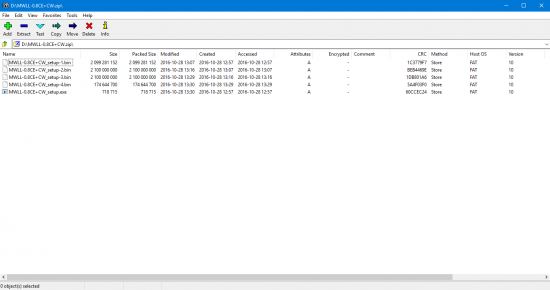 |
Use 7-zip or a similar utility to extract the files to a temporary location.
|
Install the files
- Install 0.8 by running MWLL-0.8CE+CW_setup.exe
- Patch up to 0.8.6 by running MWLL-0.8.x-to-0.8.6_installer.exe
Run for the first time
Connecting to a server
| File:Qt5 350.jpg |
- Select Multiplayer from the main menu
- Select Internet Game
- Once in internet Games Tab you will be shown a list of active servers. Double-click a server to connect to it.
It's not working! Where can I get help?
If you're having trouble getting the game to install or run, you can check the Troubleshooting page or join the MWLL Discord server using the link in the Launcher - ask for help in #tech_support or #mwll_general.
What's Next?
If you're new to MWLL, reading the MWLL Basics Guide will help orient you with the interface and how to play the game.
Otherwise, join a game in progress and have fun!
| ||||||||||||||||||